Checking your Facebook Business Settings for Facebook Pages and Instagram Business Accounts | Sked Social Help Center
If you have recently added new Instagram Business Accounts or Facebook Pages that you're adding to Sked Social, or you are having permissions related issues with your Instagram accounts or Facebook Pages, check in Business Settings that you have permitted Sked to take the appropriate actions.
You can also try deauthorising and reauthorising Sked Social, however we recommend checking the settings first then reconnecting your Pages or Instagram accounts.
Go to this link:
https://www.facebook.com/settings?tab=business_tools
You should see Sked Social listed. Click "View and edit" to check the permissions granted to Sked Social.
In the window shown, you will see the different permissions you have granted Sked. This will include checkboxes for any Facebook Pages or Instagram Business Accounts you have.
Make sure that you have ticked all of the Facebook Pages and Instagram Business Accounts you want to use with Sked Social in all of the categories – for example, for your Instagram accounts we need to "access profile" and "access insights", which are listed separately.
Also remember that for Instagram Business Accounts you must give us permission for the associated Facebook Pages (regardless of whether you are using those Pages with Sked). This is because Facebook requires us to access the Instagram Business Account via the associated Facebook Page, so we need to "see" it.
An example of the window is shown below.
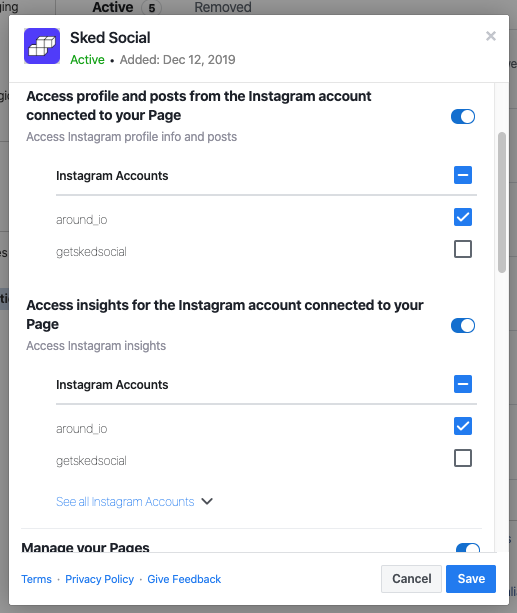
After adjusting these settings, make sure you reconnect your Sked Insights and/or Facebook Pages to ensure that our access is updated.
