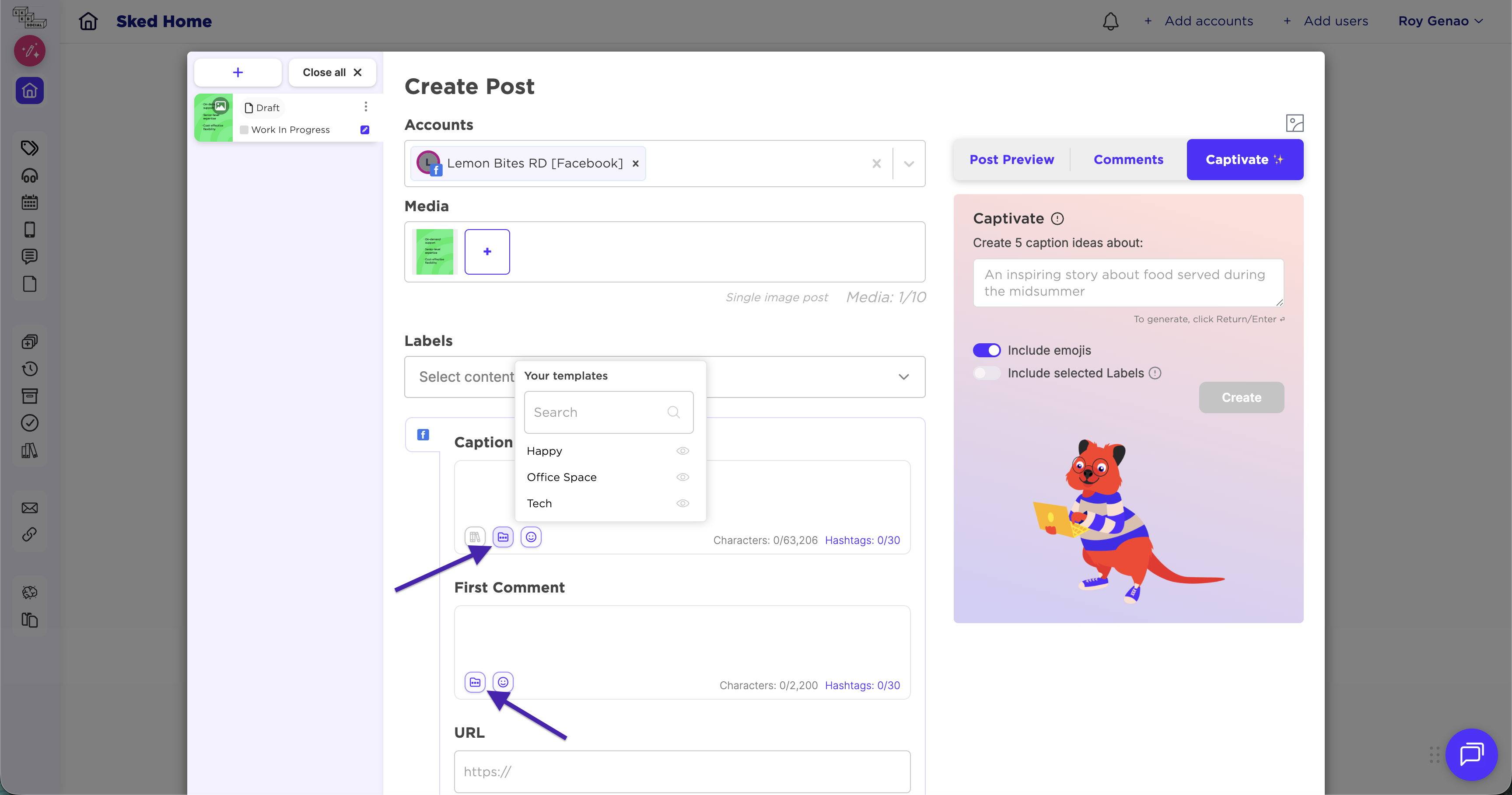Using the Template manager
The Template Manager allows you to create and save text templates which you can then quickly add to posts as you create them, instead of having to type them out each time.
Text templates can include any combination of hashtags, Instagram user mentions, or snippets of text.
With Template Manager, you save time spent typing and proofreading content (just use a handy keyboard shortcut to find the text template you'd like to add), not to mention reducing the risk of typos.
Don't worry the templates aren't set in stone! You can quickly insert individual hashtags and user mentions in addition to the template (just type # or @ when creating or editing a post).
All users including admins and collaborators will have access to all text templates created for a Sked account, when they're creating or editing posts. Your templates will automatically be shared among all users.
For templates that contain multiple hashtags, we will automatically randomize the order in which hashtags appear in posts so that your content appears different and fresh each time you use the template.
How to create templates:
To add templates to posts just click here: