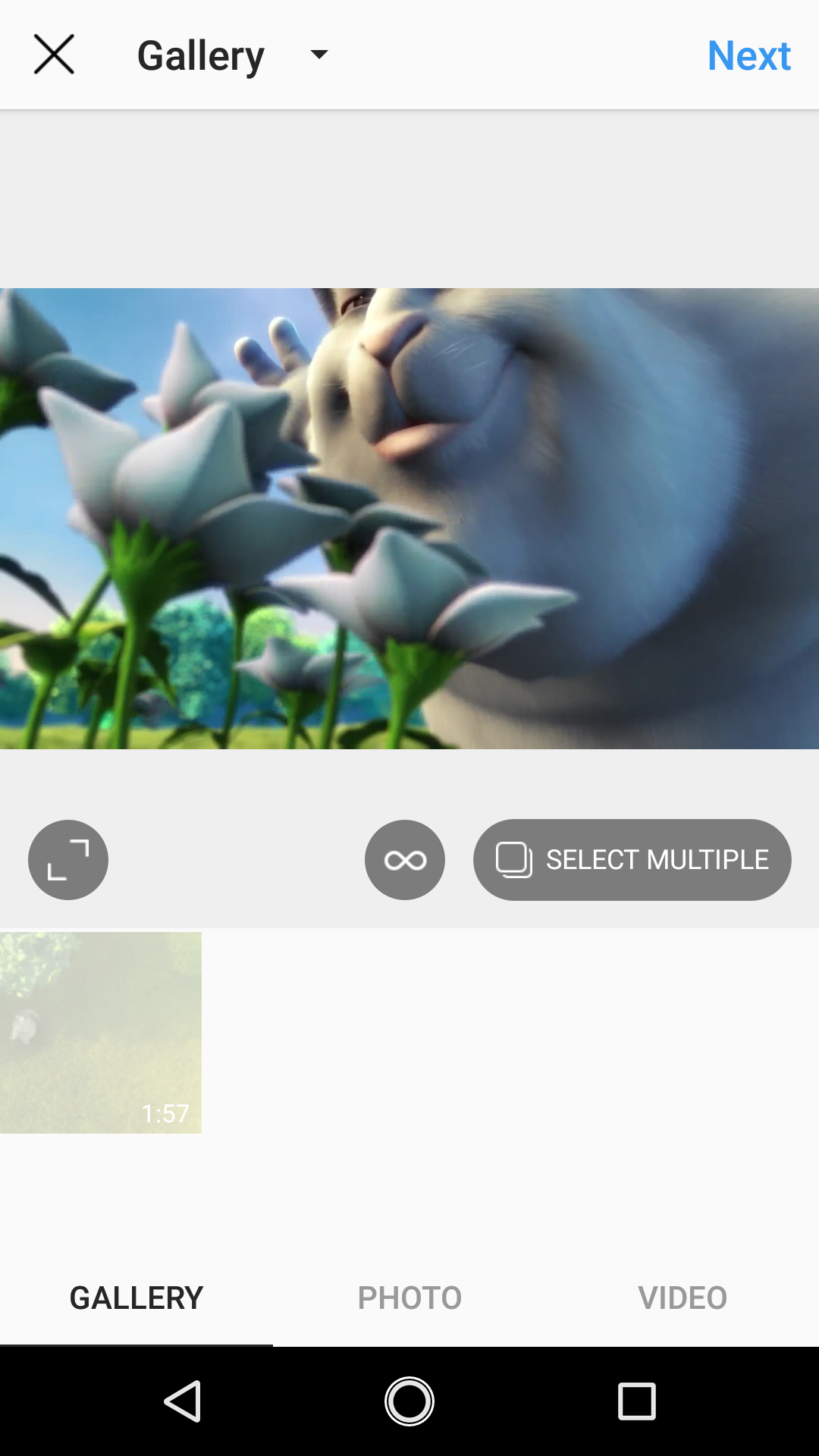How cropping video works on Instagram | Sked Social Help Center
Video editing in your browser is a very tricky thing to do, but the good news is that we now support editing (cropping/adjusting/etc) your videos within our dashboard. More info is here.
Some users want to know how we handle videos that you upload to our platform.
We support portrait and landscape videos (obviously Instagram Story videos are all portrait though…), based on the general resolution and format specifications.
When you upload a landscape video (e.g. 16:9 aspect ratio), we will post it as a landscape video.
Some users have asked if we can "zoom in" to the video, which is what happens when you don't click the toggle in the Instagram app to post the full video.
At this time, that isn't supported – we will post whatever you upload, so if you want to cut the ends off your video and post it as a square, you will need to upload a square video.
To give you an example (using this sample video), here is what it can appear as a default (where the sides are cropped off):
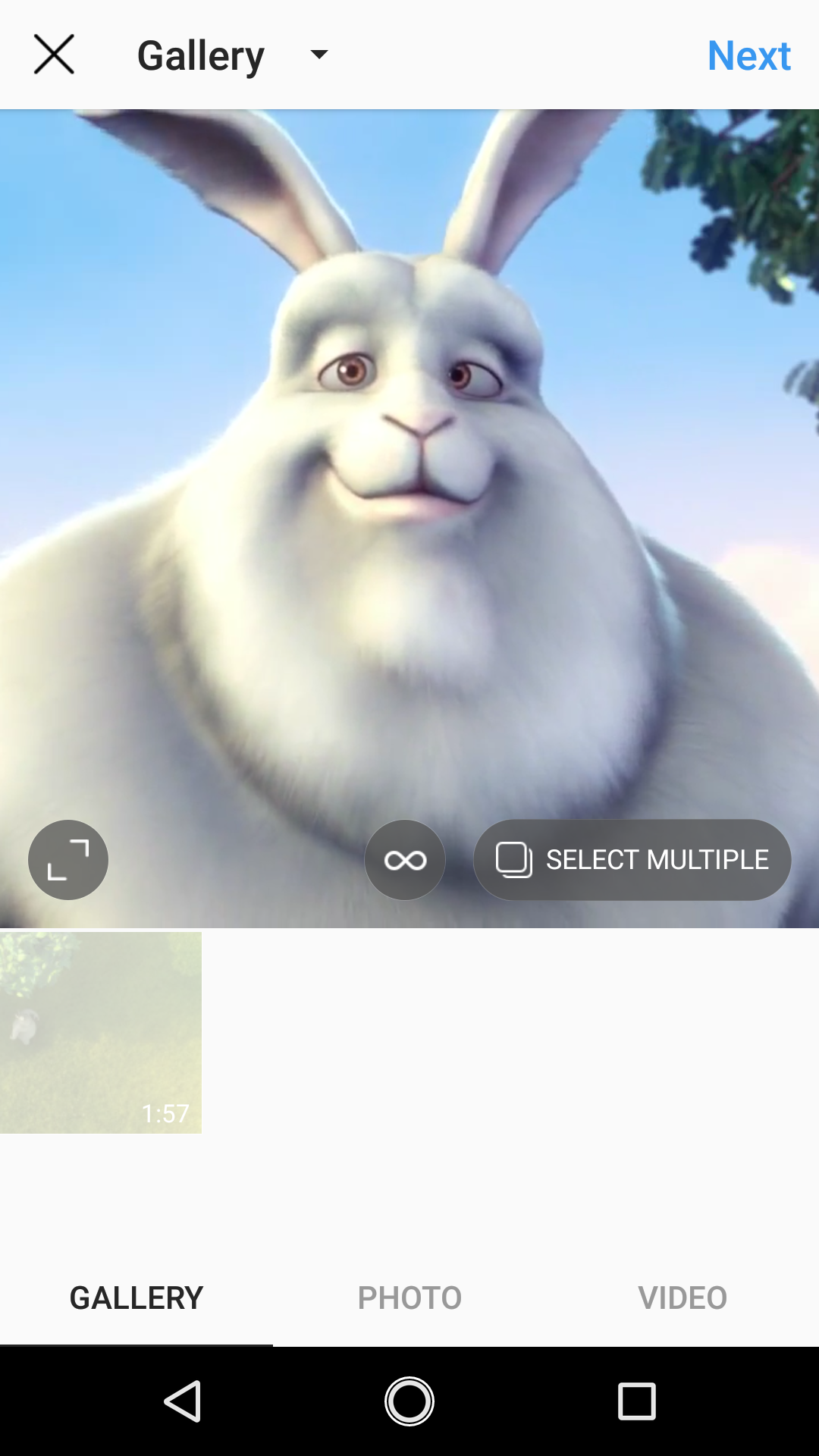
Instead, so that we make sure we always post customer content the way that you upload it, we will click the <> button so that the full video will show up and not be cropped: