Adding an Instagram account to Sked Social
Adding an Instagram account to Sked Social.
Before you start: check you're ready
When you add the account, make sure you have first:
-
Added an email address to the Instagram account and verified it (check if there is an email in your Instagram profile page, if there is you're fine!). You don't need to use the same email on the Instagram account as you use for Sked. You will probably need access to this email though (either your own or be able to ask the client).
-
Added a phone number to the Instagram account and verified it (check there is a phone number in your profile). This is private – nobody can see the number – but Instagram can sometimes stop you being able to upload anything until you have added one. (IMPORTANT)
-
Logged in lately with on your own device/phone (to check there aren't any outstanding queries or errors).
-
Make sure the account has at least 3 images uploaded – this will mean that any errors or questions Instagram has for you will be resolved by you, rather than us throwing errors.
-
Make sure your Instagram account is connected to a Facebook Business Page.
It is common, particularly for accounts outside Australia, for the first upload to fail and Instagram will ask you to verify the login. This is a security feature of Instagram.
How to add an Instagram account
To add an Instagram account, you want to start by logging into your Sked account. On the top right corner, click add accounts then click Manage social accounts
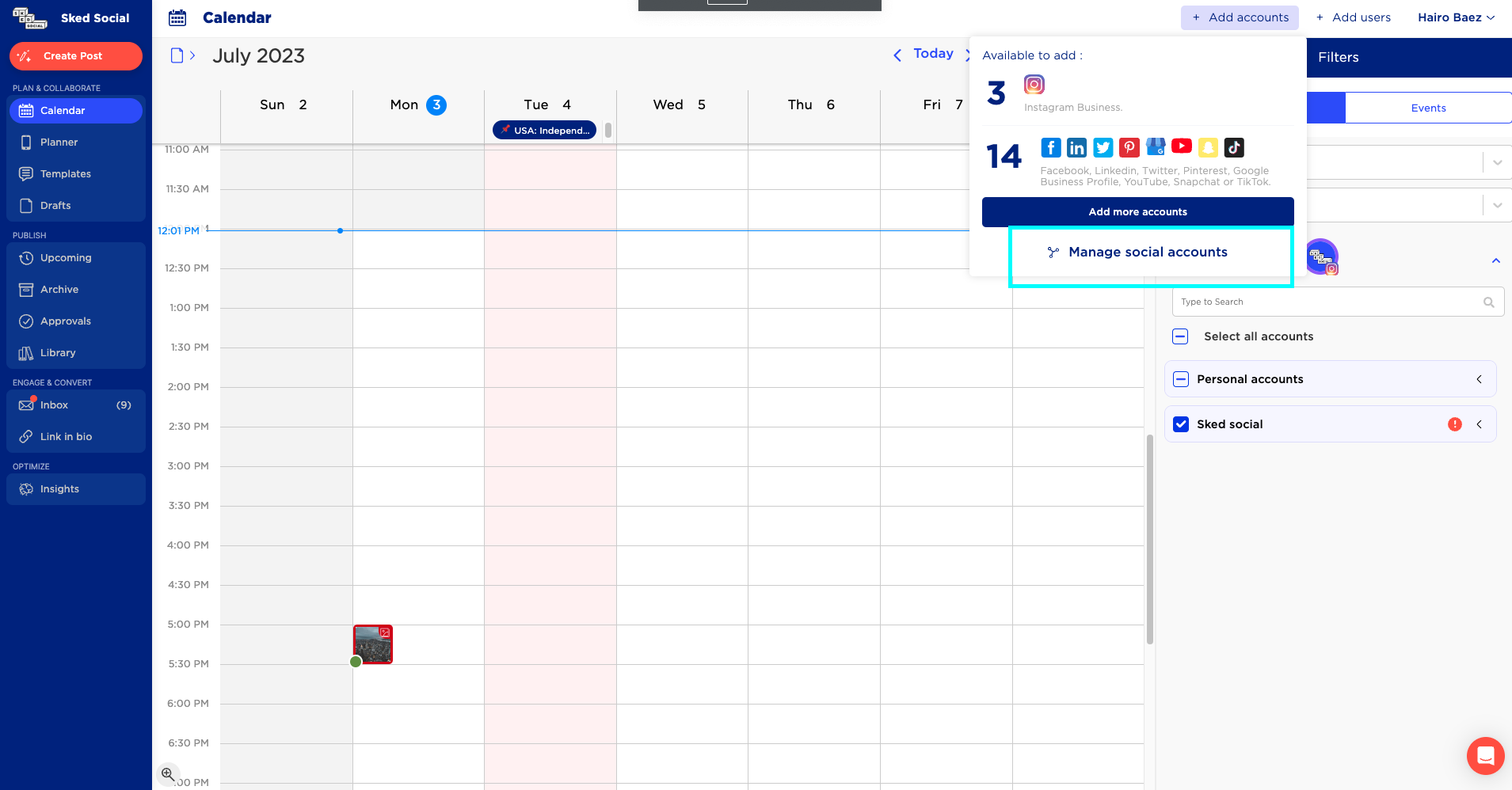
The Social Accounts page shows you the accounts linked to your Sked Social account. If you are setting up your Sked Social account for the first time, you will not see any accounts added.
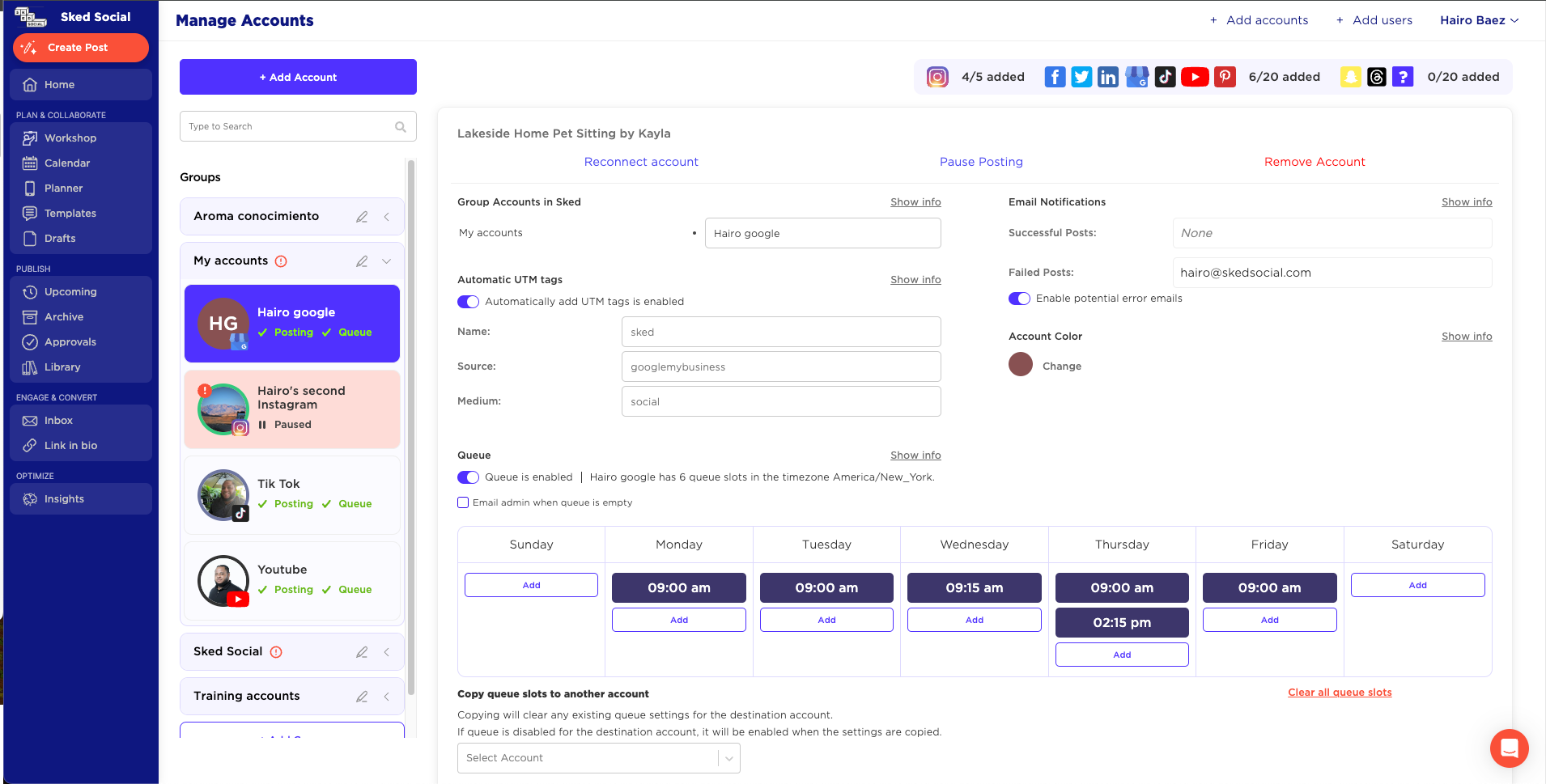
Click the Add new accounts button. There, you will see a few different options for adding accounts to your Sked Social profile. Since we're looking at adding an Instagram account - click the Instagram button.
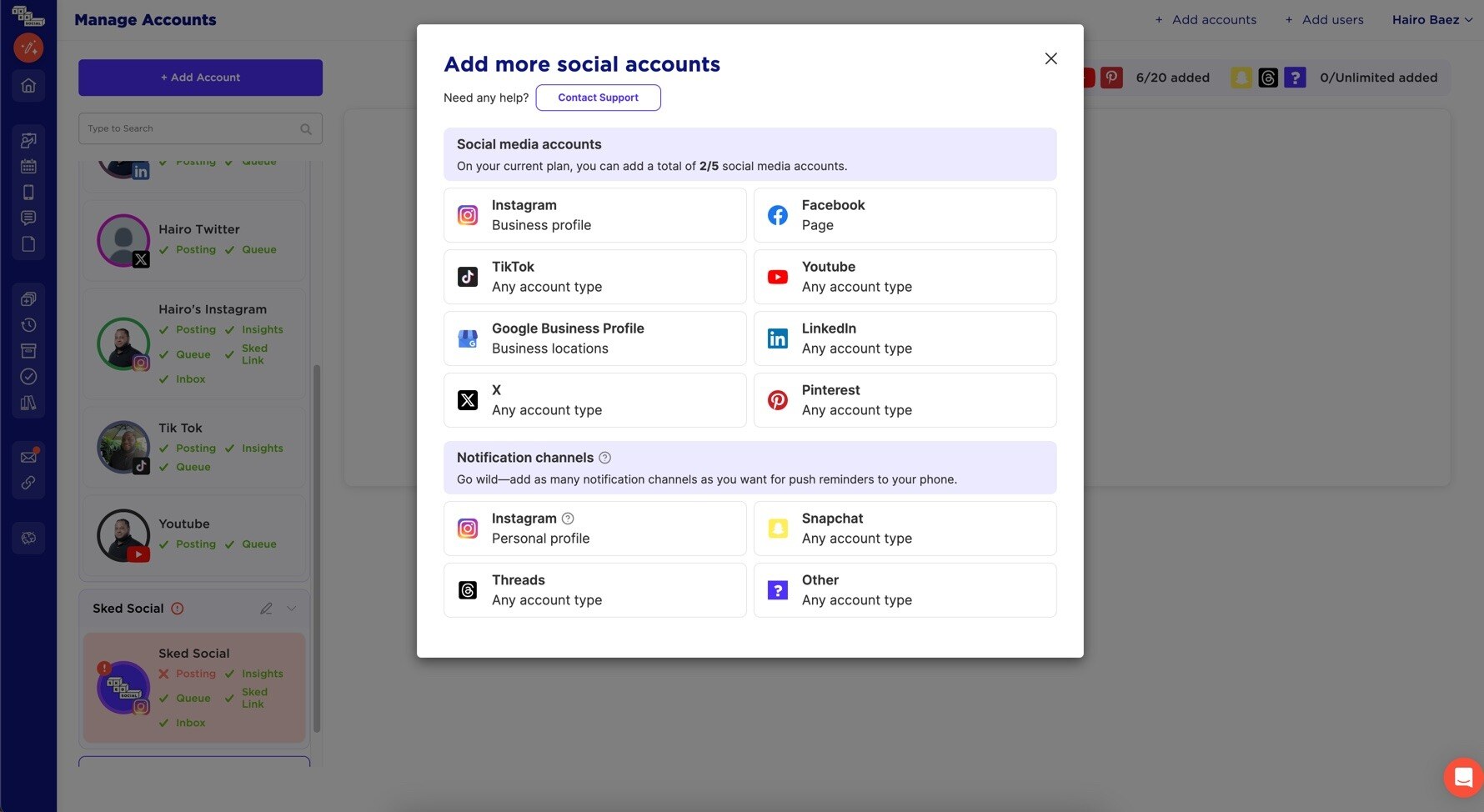
Connect your Instagram Business Account with Facebook
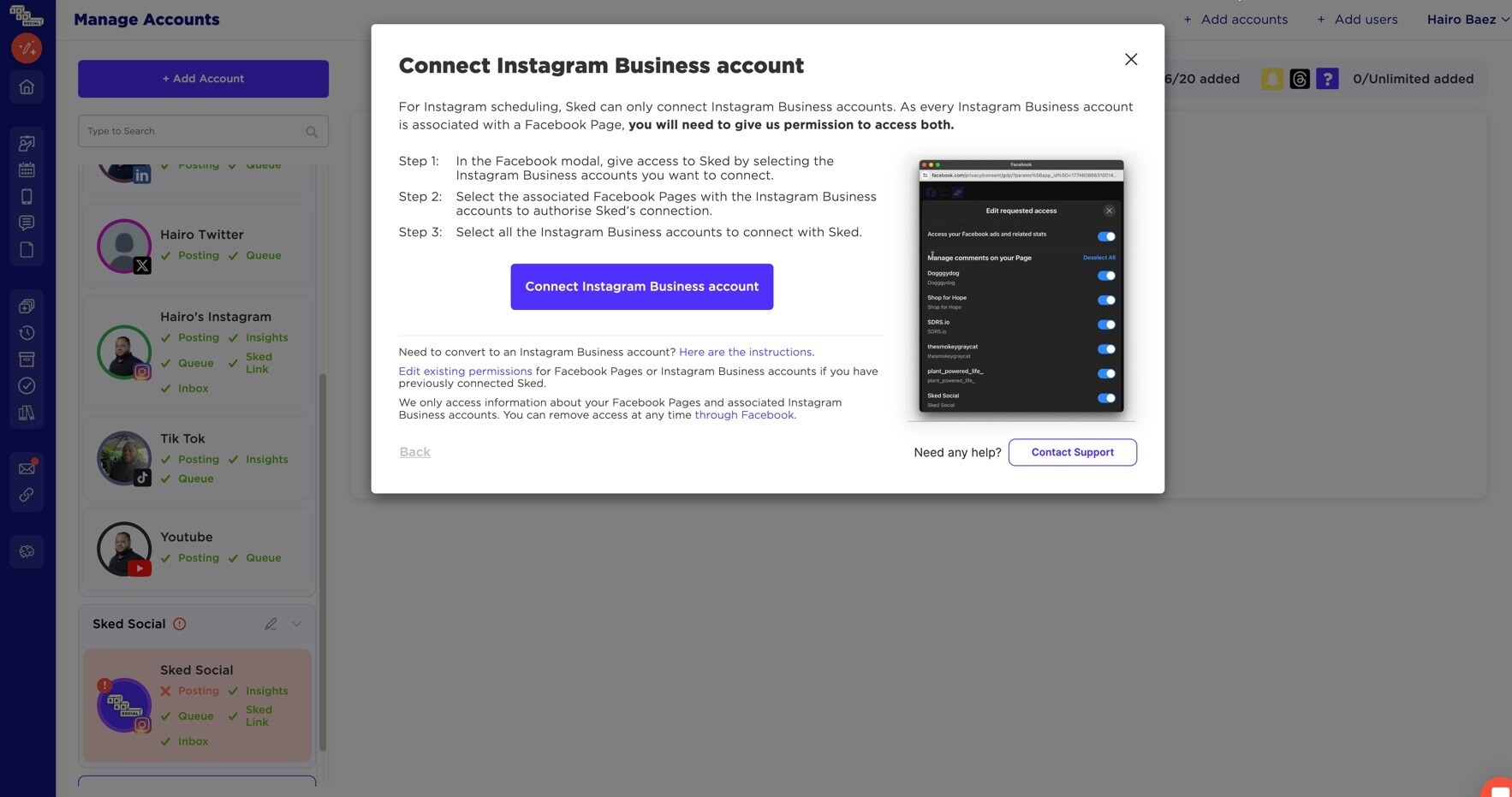
A popup screen will appear titled Instagram Insights connection. Step one is to connect your Instagram Business Account with Facebook. Click the blue button.
Another popup will appear to continue (or log into your Facebook account if you're not logged in already). This should be the account that has access to your Facebook Page. Make sure you have your ad/popup blocker disabled. You need to be able to click on these popups!
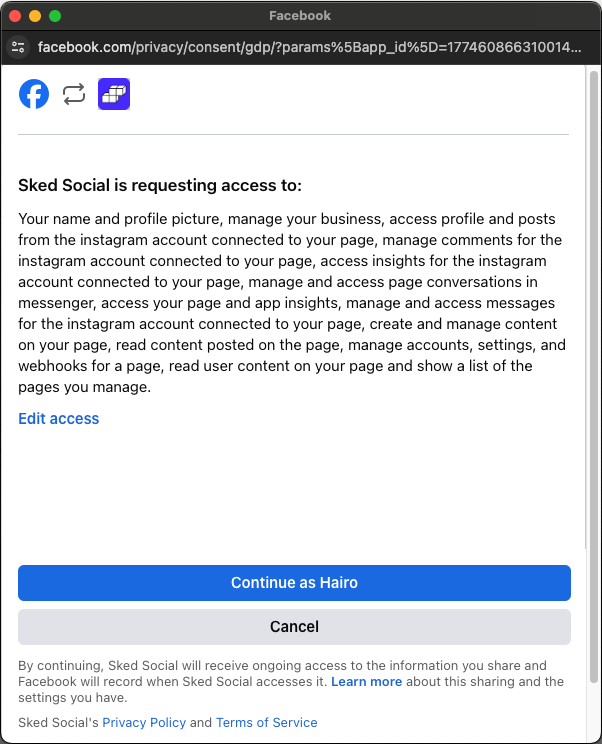
As long as you're logged into your personal Facebook profile click "continue as". You might be asking, "Why do I have to login to Facebook if I'm connecting an Instagram account?" Here's some more info on why that is!
You'll next see a screen showing the available accounts to connect:
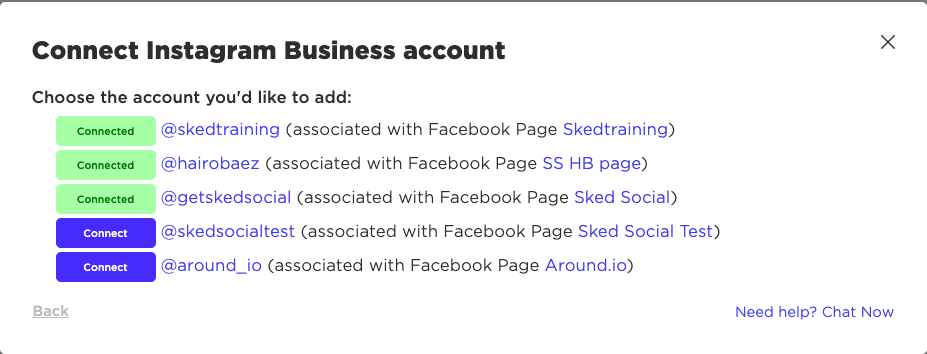
Enter your Instagram password
You'll see a popup saying that Insights is connected. You can then set up Instagram Posting.
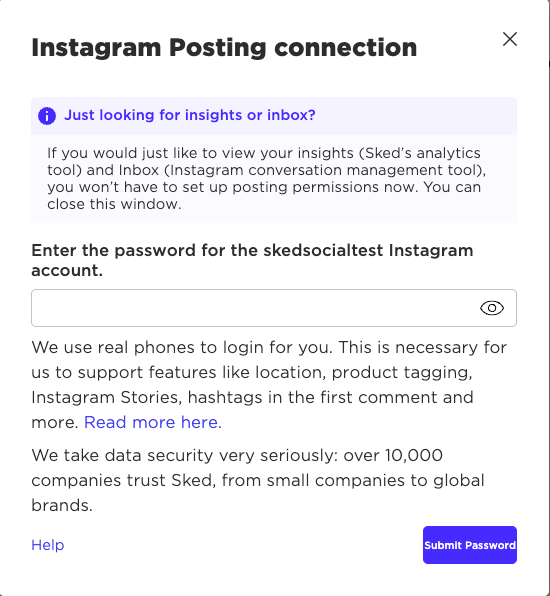
You will now see a popup screen prompting you to enter the password for the Instagram you have selected. Enter your password and click the blue Submit Password at the bottom right of the popup screen (you might need to scroll down to see this depending on your computer view).
We need your password because we use real phones to log in to Instagram for you. This is to support features like location and product tagging, auto posting Instagram Stories, hashtags in the first comment and more. Read more here. We take data security seriously and will not jeopardize your Instagram login info. Over 10,000 companies trust Sked, from small companies to global brands.
Sked will now verify your account
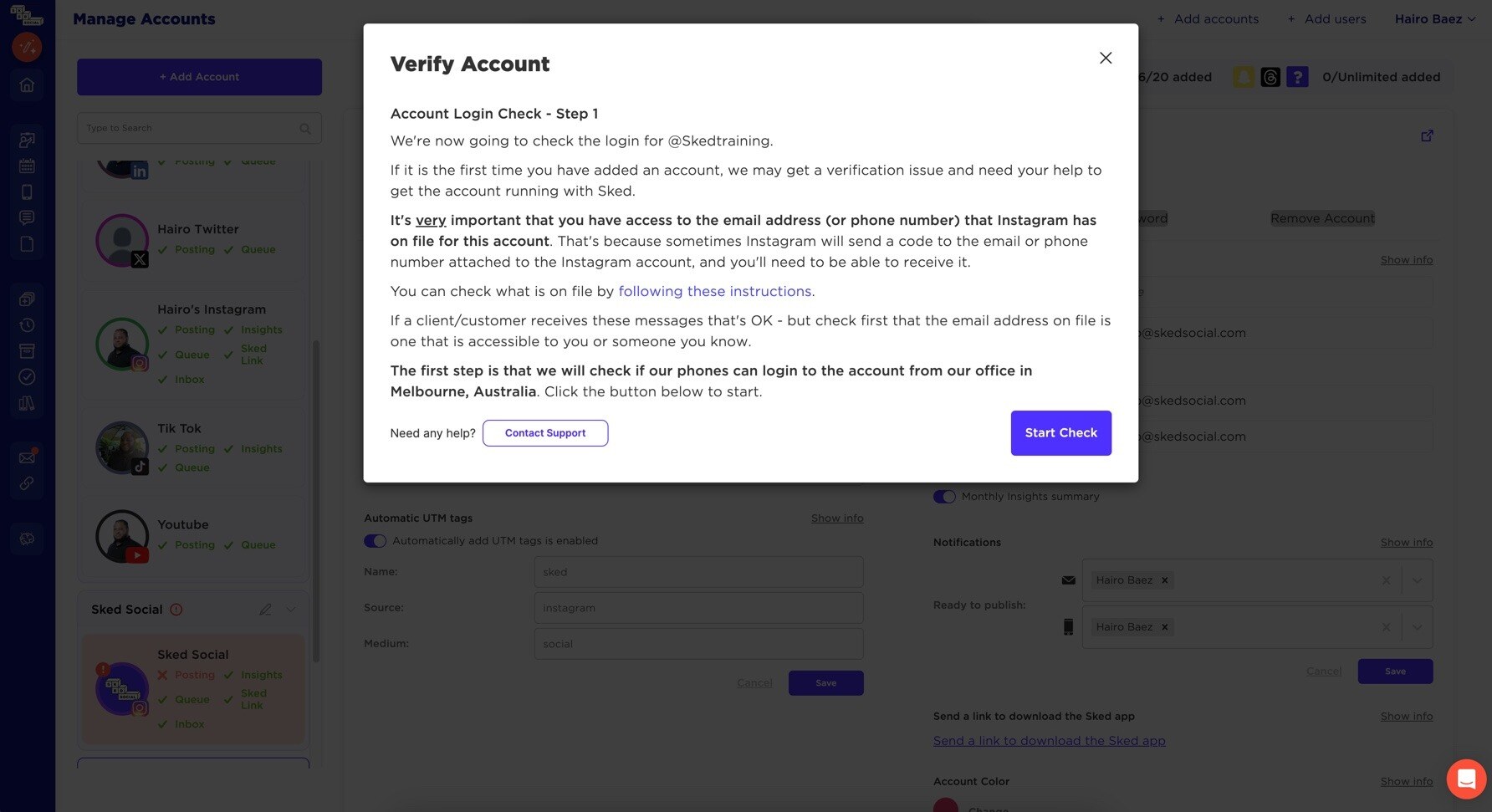
We have to check every account to ensure it meets Instagram's community guidelines. Click Start Check. You'll see that your check has been queued. We're making sure that one of our phones in Melbourne is able to successfully log in to your Instagram account.
This shouldn't take more than 15 minutes, but during peak times it may take a little longer. Once your account is verified, you'll see this success message:
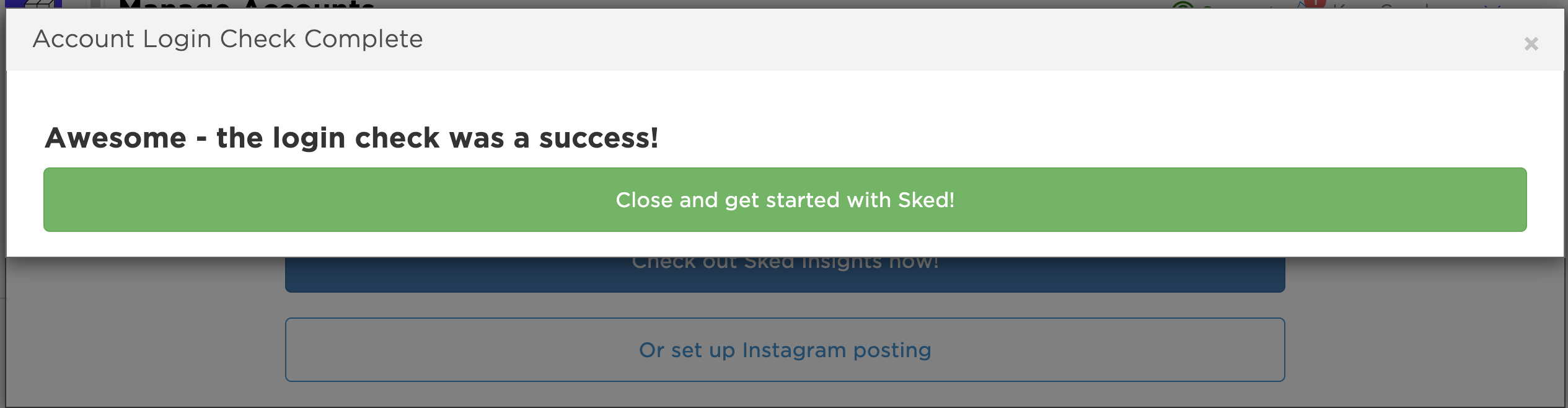
Now when you go to your Social Accounts page, you should see your added Instagram page there. You may see a message which says “Our team is currently reviewing this account. Please allow up to 1 hour. We will email you shortly.”
Once you receive an email from the Sked team, you should be good to go with your added Instagram account! Enjoy all of the awesome Sked features. Happy scheduling!
