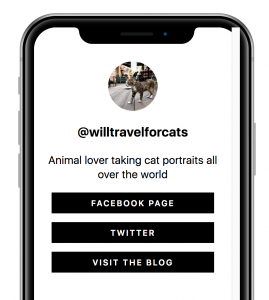Sked Link: Your All-in-One Bio Link Tool for Social Media Success
How to use Sked's link in bio tool for Instagram
There are a couple of reasons Sked Social customers choose Sked Link:
-
It's free and included with your Sked Social subscription!
-
Sked Link is designed for speed – it's up to 3X faster than other link in bio tools. Speed is vital when someone is on their mobile, where internet speeds are usually slower.
-
You can set up any combination of a gallery of posts to let users click through posts to a destination on your website, or buttons (both shown above!).
-
You can use our out-of-the-box themes and even custom CSS to make it match your branding perfectly.
-
It's integrated with Sked Social - you can set all of your destination URLs when scheduling posts and they'll automatically be attached.
In this article:
What is Sked Link?
How to build your own Sked Link
How to design and customize your Sked Link
How to add your Instagram gallery to your Sked Link
Publish your Sked Link and Add to your Instagram Bio
What is Skedlink?
Instagram only allows one link in your bio. But what if you want to direct followers to specific content like blog posts, an email opt in, a specific product or your new podcast? This is where a link in bio tool, like Sked Link will come in handy.
Sked Link provides you with a unique link for your profile that sends people to a landing page. You can personalize the buttons on that landing page to include multiple links of your choice.
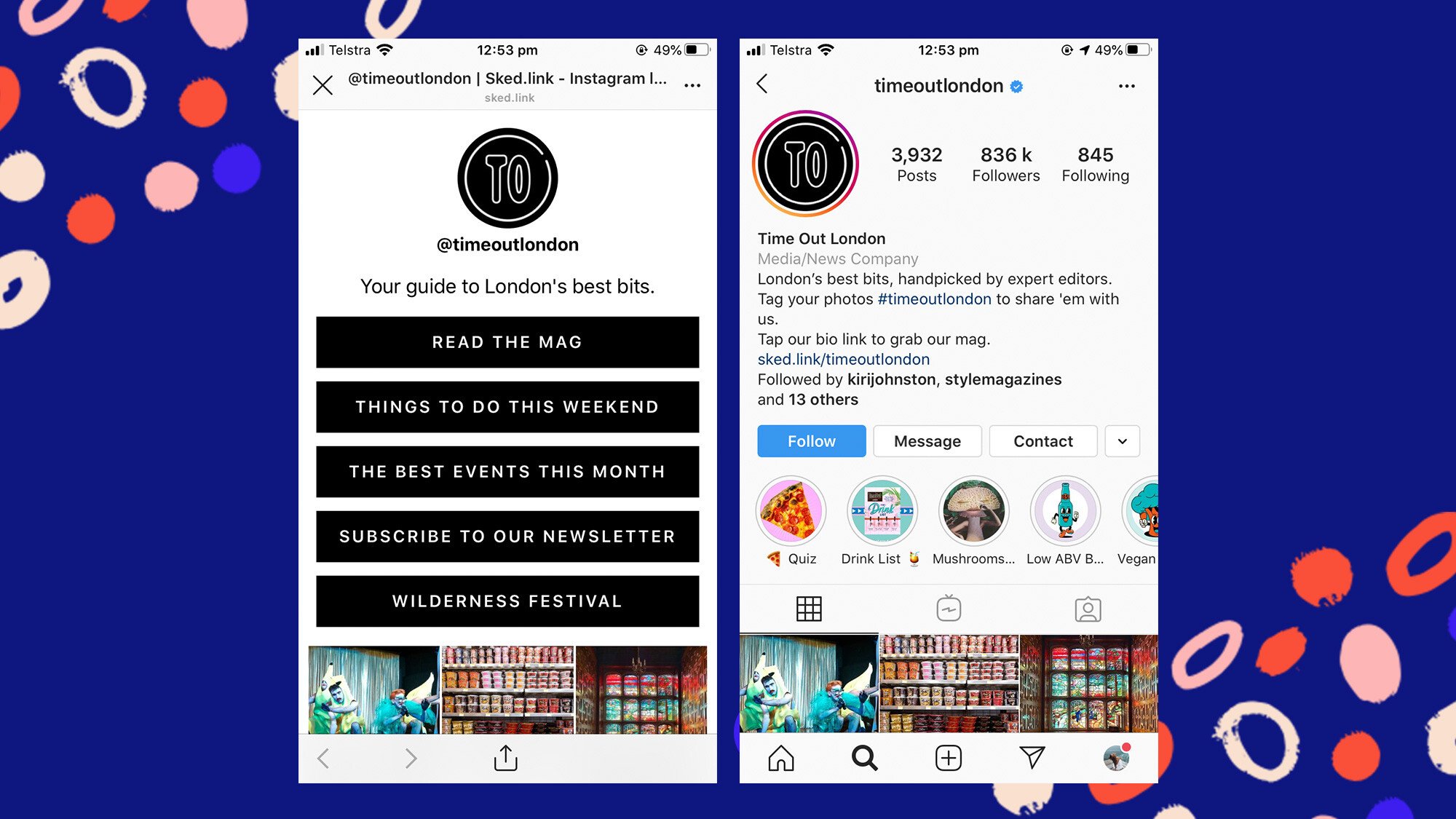
How to build your own Sked Link
With Sked Link, we do all the heavy “linking” for you. Simply place your unique Sked Link in your bio to share more than 1 link with your followers. To get started, head to our dashboard and customize its design, links, styling, and more to match your brand. Here's a quick walkthrough:
-
Click "Link In Bio" on the left-hand side Sked dashboard menu. This will automatically connect your Sked Social account to Sked Link. In the Sked Link dashboard, you can set up and customize your personalized Sked Link.
-
Customize your Sked Link page. All changes made are automatically saved and will show up in the draft preview on the right.
-
If you’re happy with the outcome, go ahead and click publish. Publishing makes the page and/or your changes visible to anyone who visits your Sked Link URL.
-
We’d recommend visiting your Sked Link to ensure everything looks right and the links are set to the appropriate web pages.
-
Once happy, change your Instagram bio link to the Sked Link URL displayed in the dashboard (e.g. https://sked.link/getskedsocial).
If you’re managing multiple Instagram accounts, that’s not a problem! Using the account selector displayed in our dashboard, you’ll be able to swap between the accounts you’d like to manage or add new accounts.

Your Sked Link dashboard consists of three main sections - build, design and integrate. All of which come in very handy to create that killer Sked Link for driving more traffic, sales, newsletter sign-ups and opportunities.
How to design and customize your Sked Link
Sked Link > Build
This particular page is built with you in mind. At Sked Social, the founders behind Sked Link, we like to keep things simple for our users. The first section you will find on this page is the introduction text. You can just enter the information you'd like to show under your profile here. We’d recommend something catchy and straight to the point.
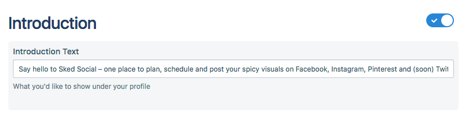
Next up is the button section. This is where you’ll enter your multiple Instagram bio links. At Sked Social, we like to feature our best-performing and most interesting blog posts that our audience will gain tons of value.
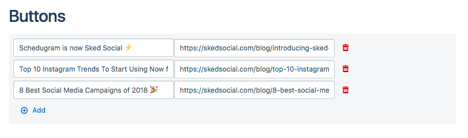
Adding a new button is very easy. Just click “Add” in the buttons section. This will create two boxes as shown above—a description and a URL section. Enter your multiple Instagram bio links here. As a best practice, we recommend adding tracking links to track which links generate the most clicks, helping you decide what to replace the least performing with.
How to add your Instagram gallery to your Sked Link
Here are the steps to add your Instagram feed to your Sked Link. Each image displayed is clickable and will take your users to the Instagram post. To enable this, you’ll need to grab your gallery ID from your Sked profile. Here are the steps to do so:
-
Login to your Sked Social account and click '+ Add accounts' on the top-right corner, then click 'Manage social accounts & groups'.
-
Next, on the left-hand side, select your Instagram account. Then, on the right side, you'll see the Sked Link Integration Key; toggle the 'Gallery feature enabled' to enable it. You will see a unique code appear in the 'Copy Key' section
- Copy the key and paste it in the Sked account key section (on the Sked Link Build page) in Gallery and hit save.
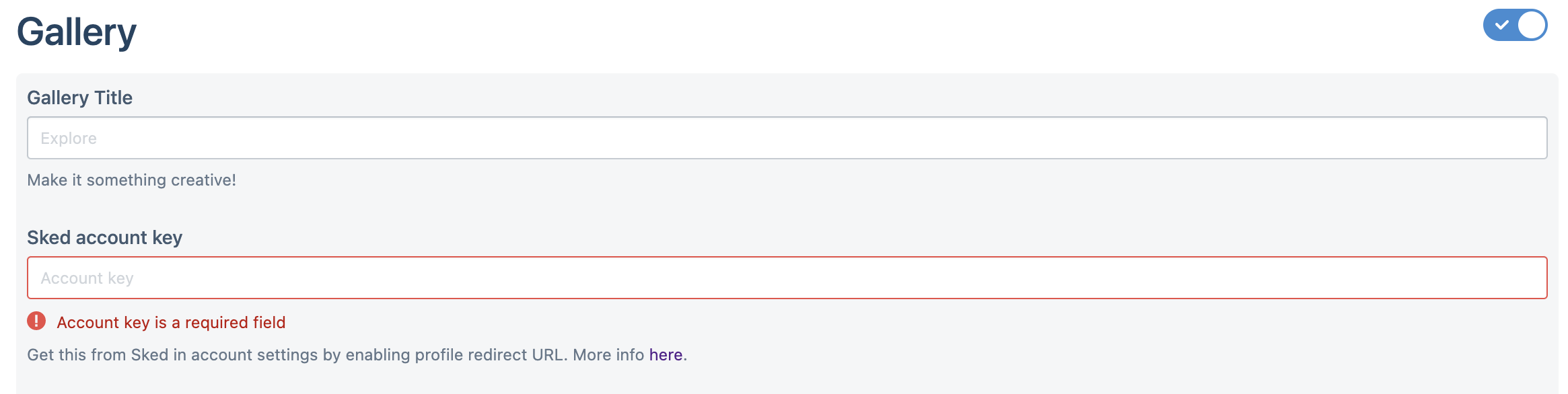
Your Instagram gallery will now appear on Sked Link.
If you need to add URLs to already-posted posts in your account archives, you can do that from the Archives page in Sked Social – click "change URL".
Sked Link > Design
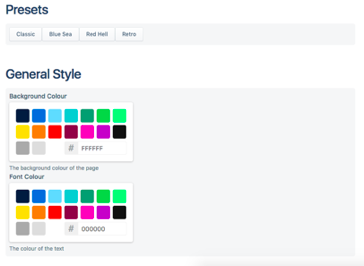
On the Sked Design page, you will be able to completely customize the Sked Link look and feel. Select from existing presets or customize the background and font colors from the palette or add your own hex color codes. Sked Link Design doesn’t stop there… We also give you the ability to customize the styling of the buttons.
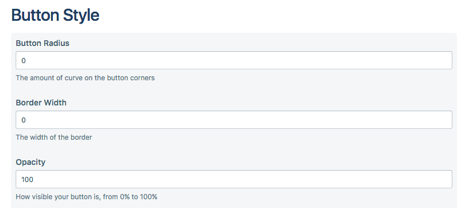
This includes choosing a color for your border, font, background and box shadow.
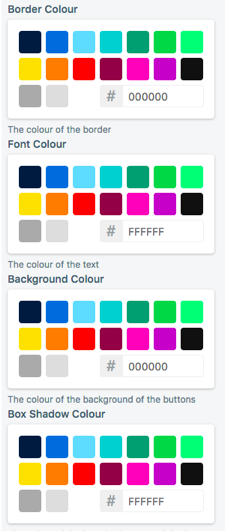
Lastly, if you’d like to include custom CSS, we’re excited to say that’s also possible using Sked Link.

Sked Link > Integrate
One of Sked Link’s best features is the ability to add your Facebook Pixel and Google Analytics ID on your personalized Sked Link. This is fantastic for remarketing purposes and tracking the traffic you’re attracting to your Sked Link directly from Instagram.
Add a Google Analytics UA property to track all your clicks and traffic, and see associated data inside you dashboard.
Remember, any changes you make whilst editing the Sked Link are saved automatically as drafts. If you’re happy with the outcome, don’t forget to press “publish” to push your changes live. You can view what your Sked Link looks like by clicking the “Preview” tab.
Publish your Sked Link and Add to your Instagram Bio
After publishing your Sked Link, grab the URL and add it to the website field of your Instagram Bio.

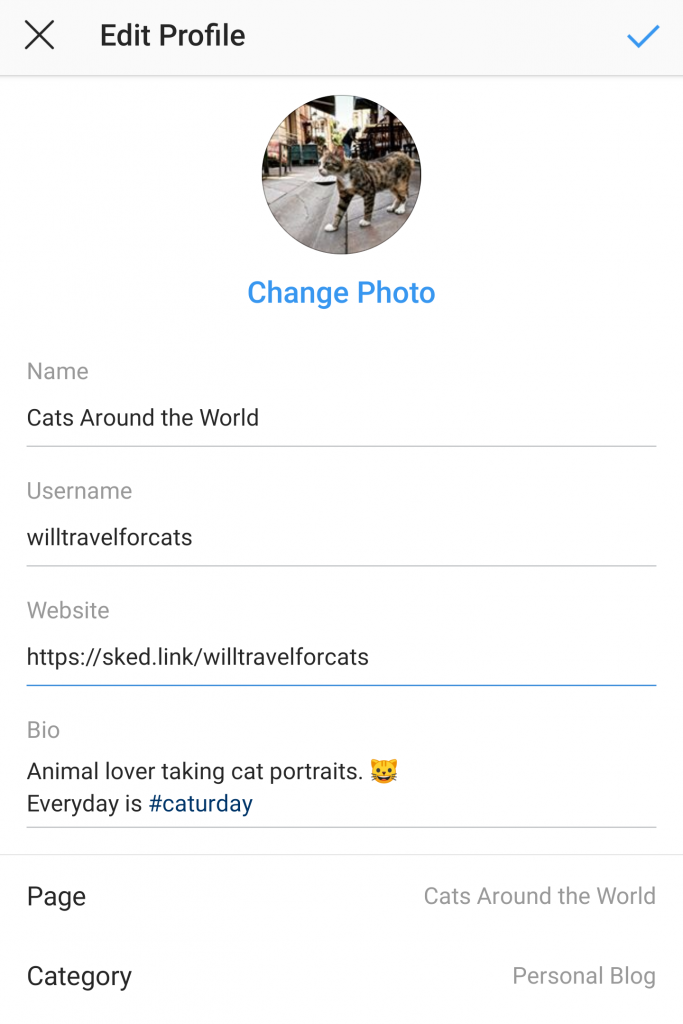
And that's it! You're all set to use Sked Link, add multiple links in your Instagram bio and engage with your audience. Wave goodbye to those alarms and reminders for updating Instagram links manually, and turn to Sked Link to make your Instagram efforts stress-free.