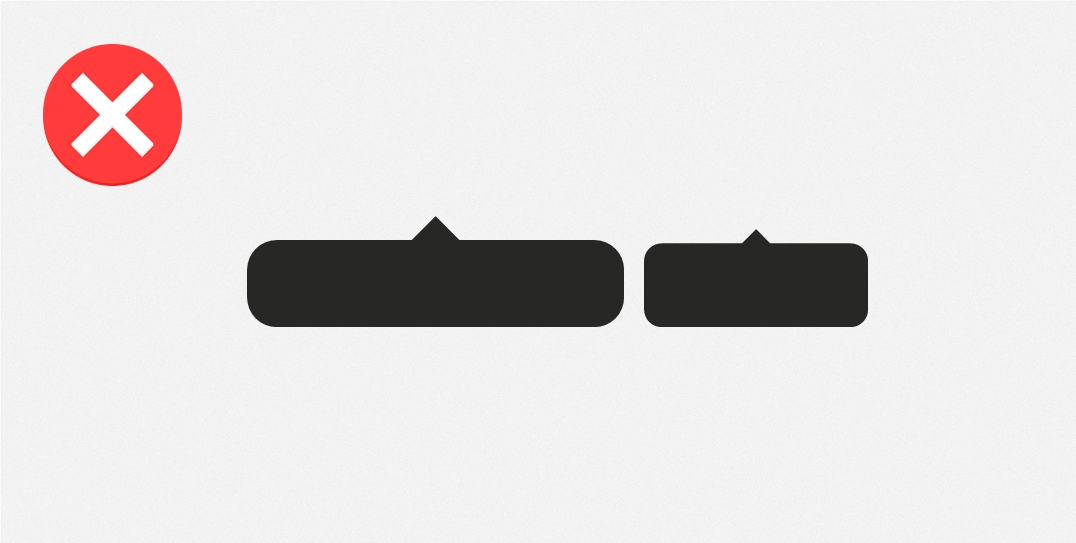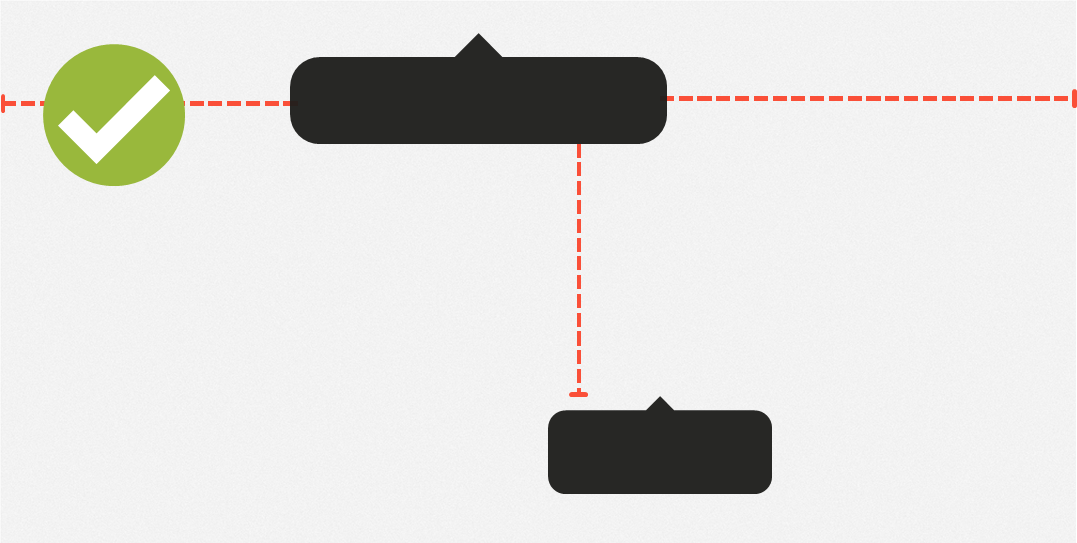How to tag users in your Instagram posts | Sked Social Help Center
Collaborating with a company? Tagging your bestie in your picture? Participating in a contest? There are tons of reasons to use Sked Social's user tagging feature. Here's how:
Start by logging in to your Sked account and upload your post.
Select the accounts you want to upload to, choose your media and click Continue. For more information on how to upload posts to Sked, click here.
Now you'll be on the Create Post page. This is where you will do your tagging.
Scroll down and click Add User tags. It's located at the bottom in the middle.
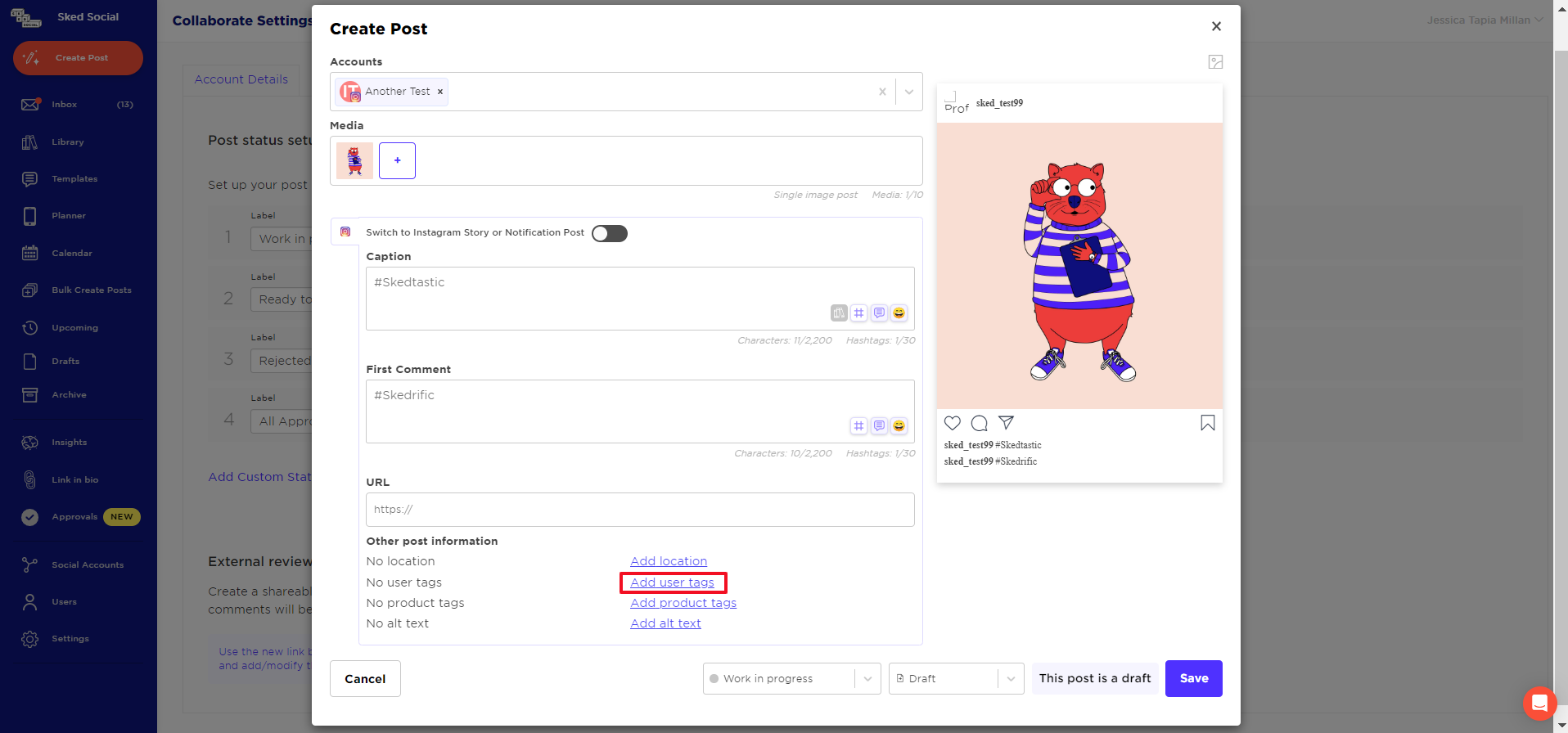
A pop-up will appear. Click the image to add your tags. Make sure you enter the right username (do not enter the @) as we don't check the usernames currently. For example if I want to tag Nike, I would type "nike" and click enter.
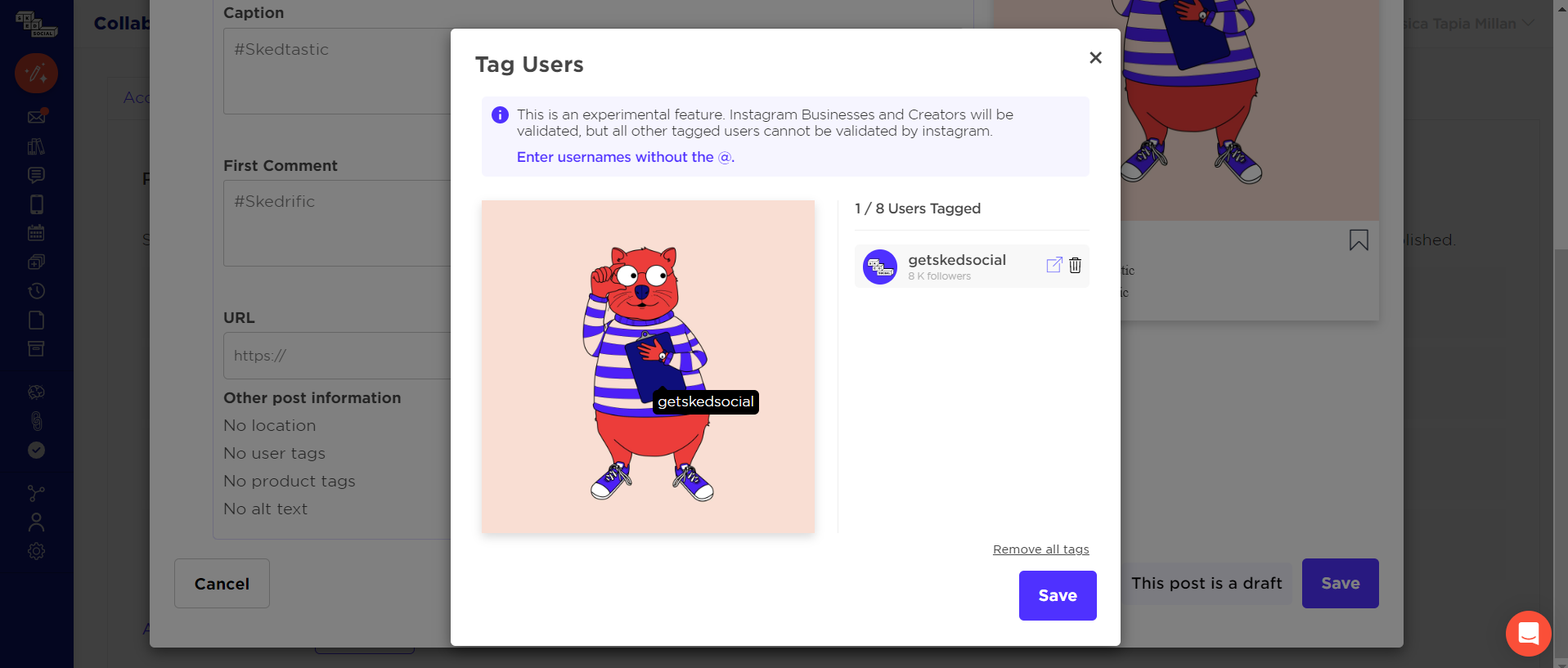
Tip: try not to tag near the very edges of the photo or put tags too close to each other - sometimes tags in those areas can 'click' outside the taggable area or delete a previous tag when we post it.
Once you have finished tagging users, click the blue Save button on the bottom right. Under Other post information, you will now be able to edit user tags. Also, click on Show User tags in the upper left corner of your post preview to see how they will appear when posted.
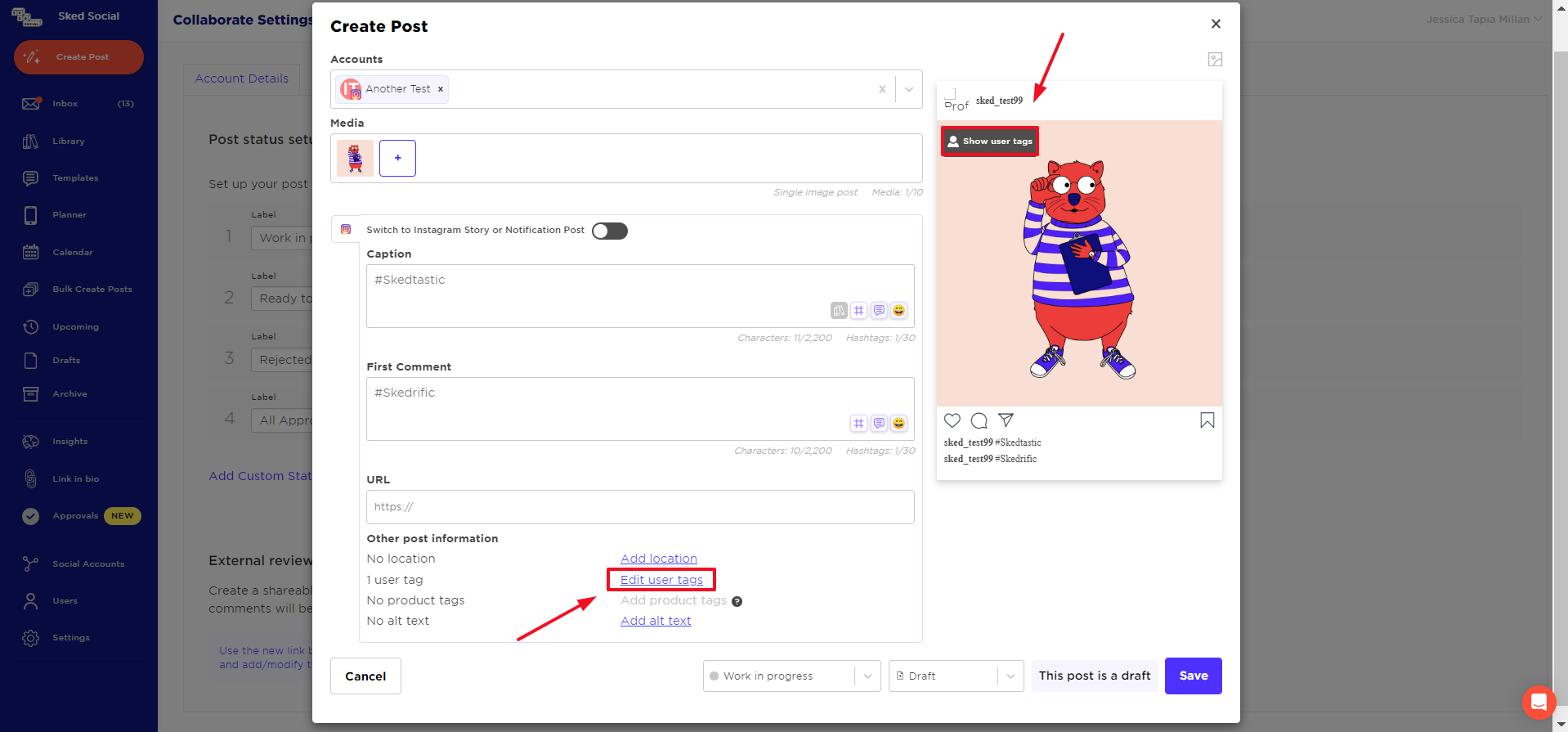
Finish editing your captions, hashtags and scheduling and then click Save in the bottom right corner. It's just that easy!
Additional tagging tips:
Multiple accounts
Tagging multiple accounts works best when you space the tags out. We suggest tagging a maximum of 8 accounts for the most success.
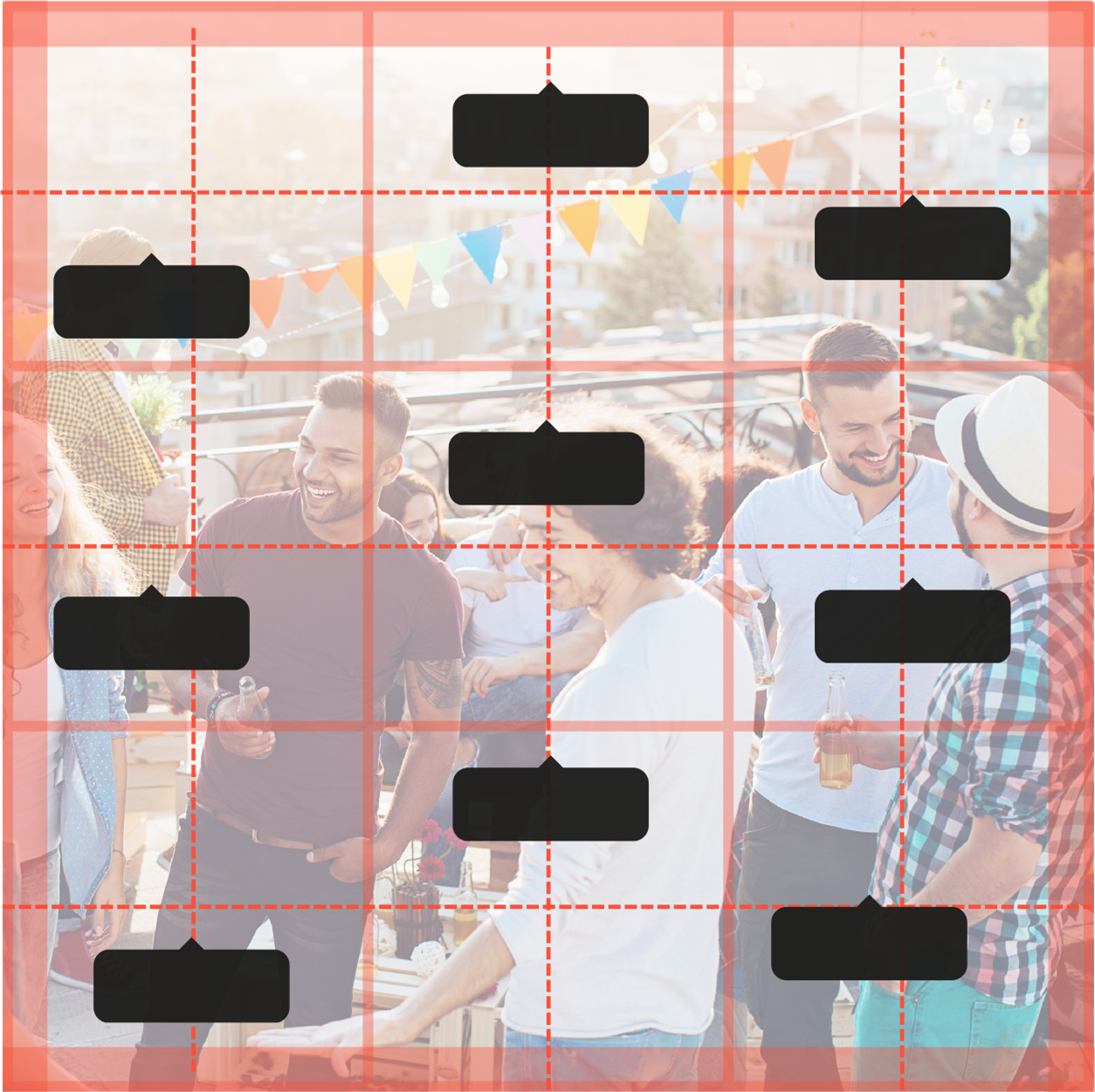
Try to leave a 'margin' around the images - don't tag right on the very edge of the picture.
See below an example of how we recommend they are spaced out:
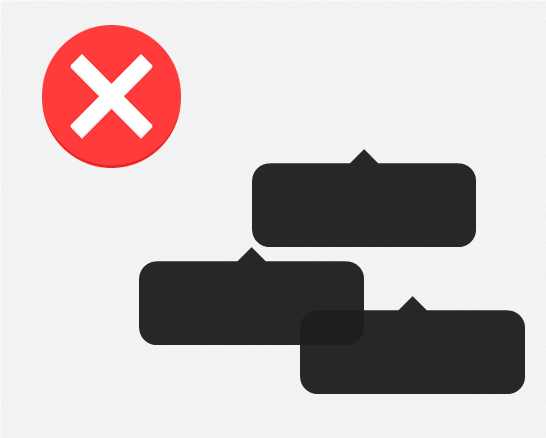
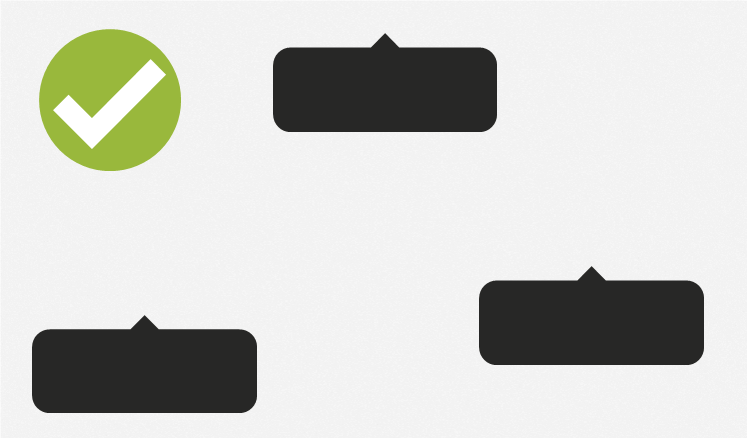
Tagging area
There can be some slight variation with exact tagging location. Please keep this in mind when adding your user tag.
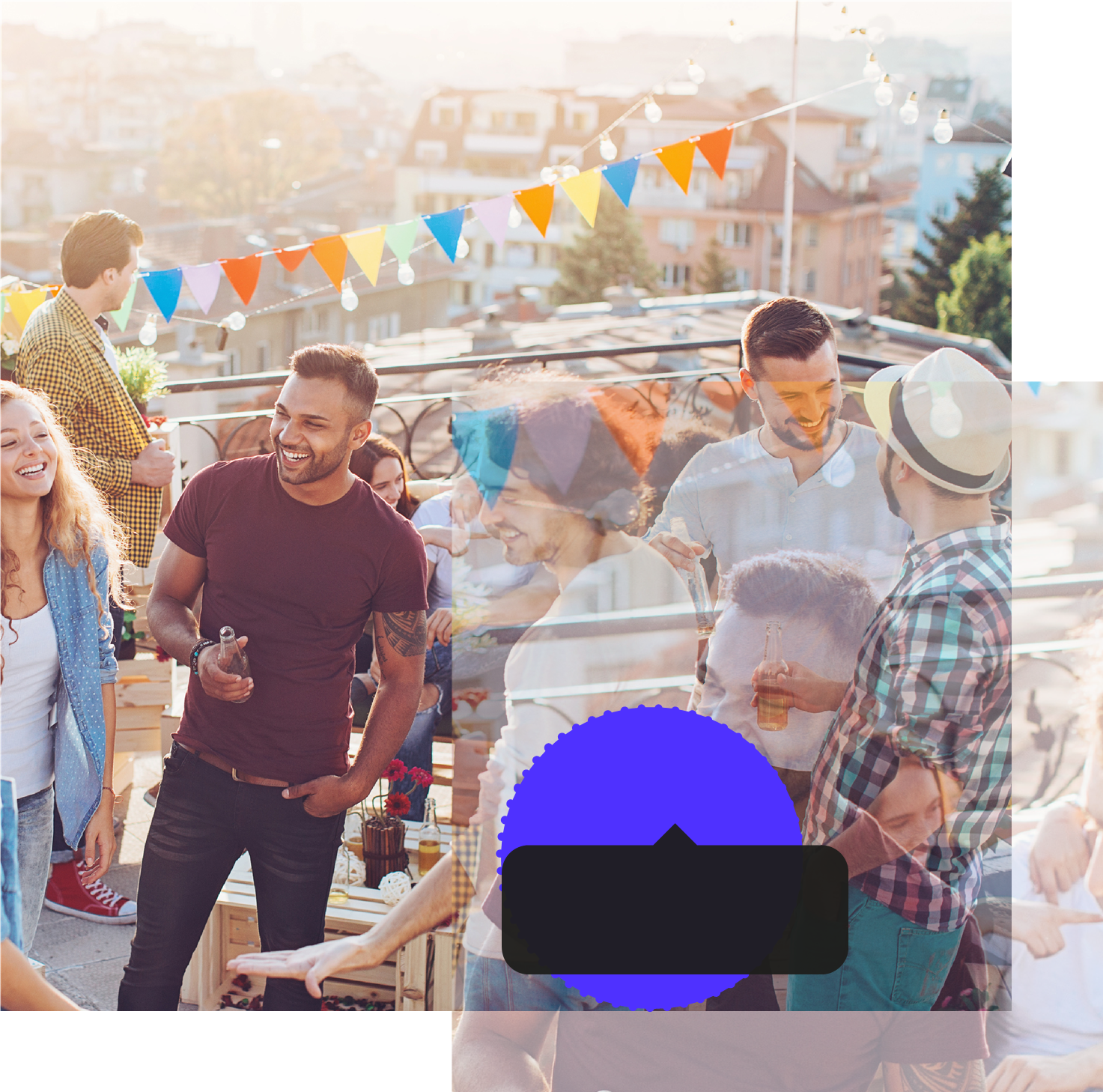
Accounts with long handles
Try to leave space between long handles and surrounding tags. This will make it easier for our technology to successfully tag all accounts. Here is an example of how you can space your tags: