Posting "link posts" with Sked to Facebook, Twitter and LinkedIn
Each social network has different ways of handling posts with links. Here we explain how it's done in Sked.
On Facebook, Twitter and LinkedIn you of course have clickable links in captions, as well as "link posts", where the platform shows a large preview of the link that you're posting.
Here's what a "link post" looks like on Twitter:
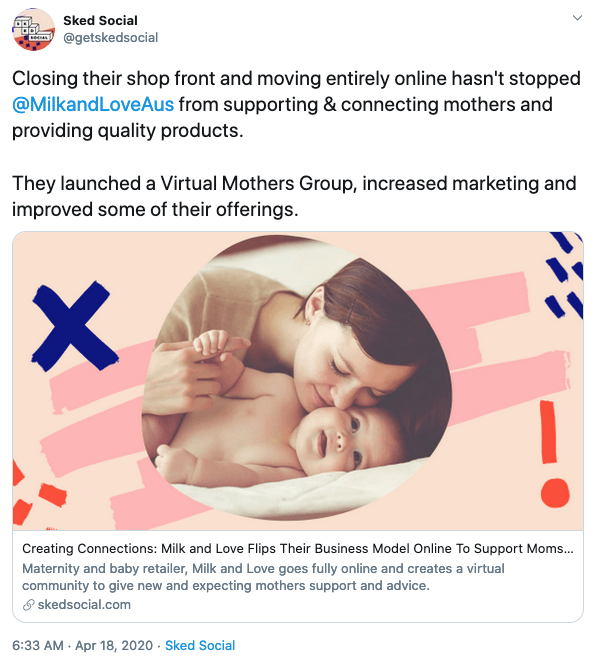
And here's a "link post" on Facebook:
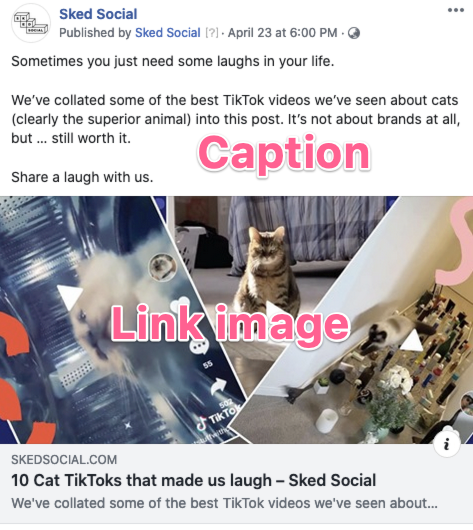
This is different to posting an image post with a link in the caption. Here it is on Twitter:
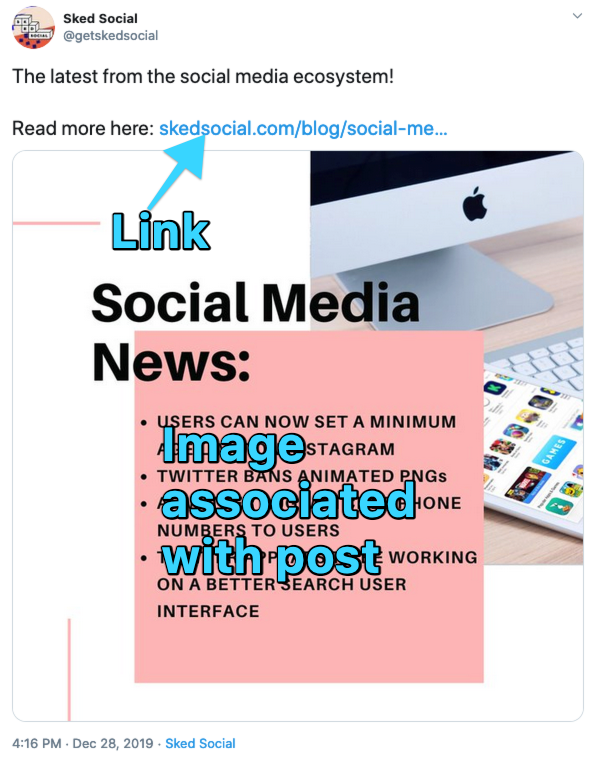
And here is an example of an image post with a link in the caption on Facebook:
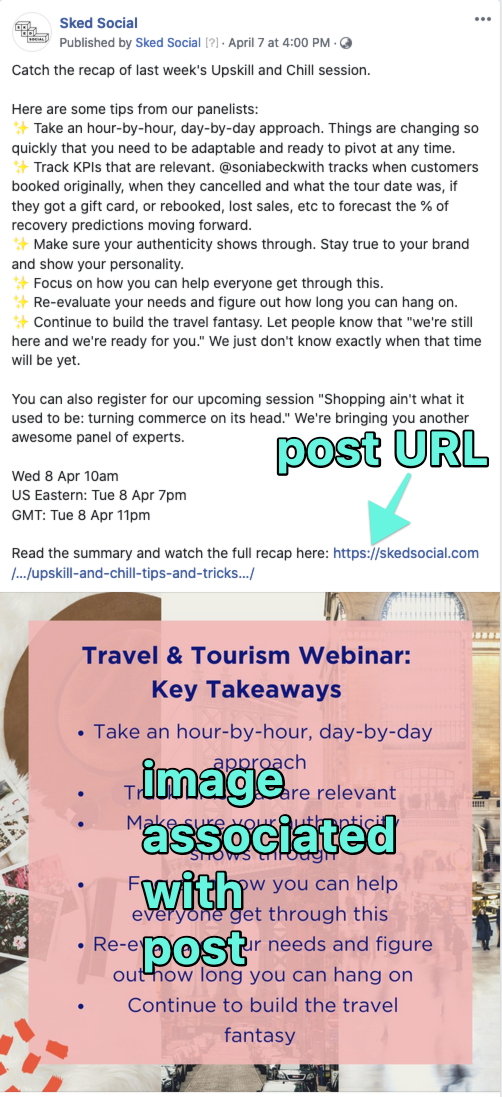
So for the easy one first - when you want to post an image post and include a link in the caption (like the second example above).
To do that, upload the image or video like you would normally, then include the URL in the URL field. When we post it to Facebook, LinkedIn or Twitter, we'll add the URL to the end of the caption field so that users can click through.
Here's an example:

Please note that adding an image like this does not override or change the image in the link preview – this is set by the website you're linking to, and each social network has restrictions on overriding the link image, title and description.
Sked works this way so that when you're uploading to Instagram as well as other platforms, you can easily separate the URL using the URL field so that on Instagram, it will be added to your Sked Link (not the caption as you can't click through from there!), but it will be added to the caption on other social networks.
Posting link posts
When you want to post a link post to Facebook, Twitter or LinkedIn, you need to pick "text/status" as the post type. This is because these posts are text posts (without an image attached), as the image comes from the link, not from you.

When we post it to Facebook, Twitter or Linkedin, the link will now show up as a "link post" with the full sized link preview.
