Using account groups
Using groups, you can make it easy to schedule content across multiple platforms for each brand or location that you manage.
What are account groups?
By default, Sked sorts your accounts (Instagram, Facebook, Twitter, LinkedIn, etc.) by alphabetical order.
You can adjust the display name of a particular account – in the past, we have seen some customers use this to group accounts together by adding a number to override the ordering.
We've launched account grouping to make this easier, more visually distinct, and to power more AI integrations coming soon. With account groups, you can put all of the profiles for one brand, location, or any other grouping you'd like to make it easier to view groups of socials, schedule content, view analytics, and more.
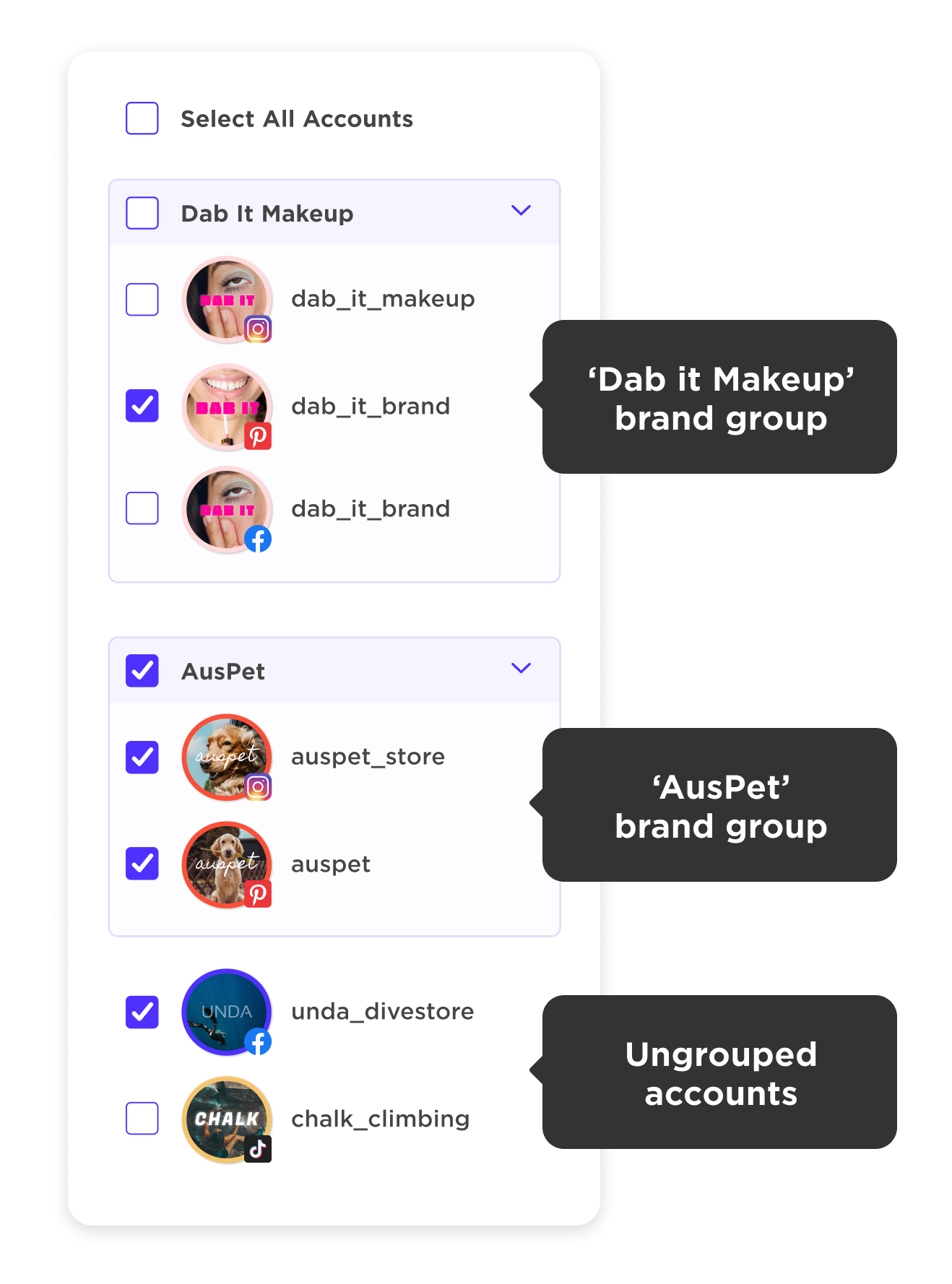
Any accounts not in a group will show up below the account groups like in the screenshot above. If you have no groups set up - no worries, they'll just display as normal.
How to set up account groups
First, click "+Add Group" on the bottom left side of your accounts page under your accounts. On the right-hand side of the screen, you can then enter your group name and a detailed description of the group, then choose which accounts you'll add to the group by using the drop-down menu and adding a check to each one:
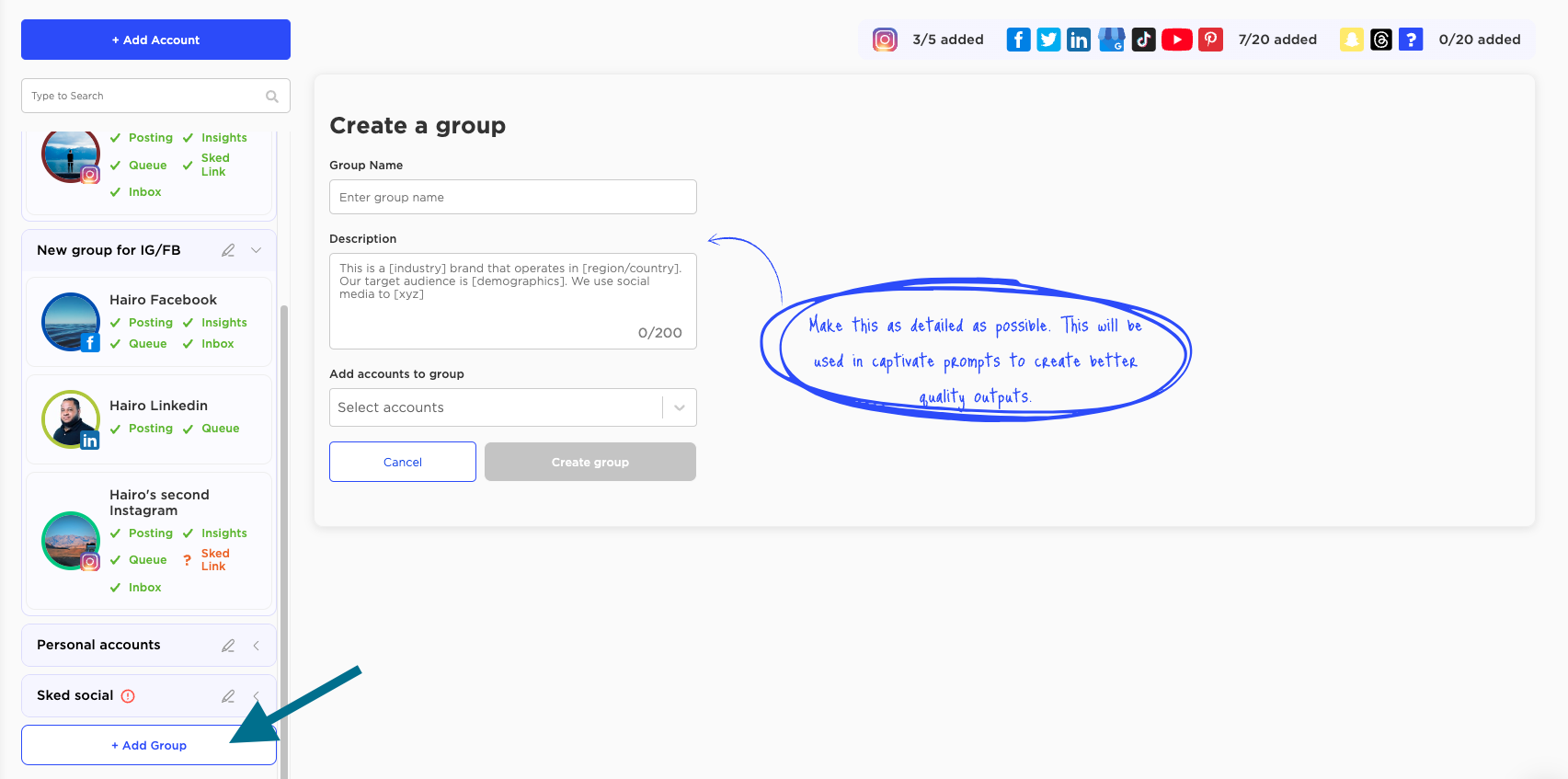
If you'd like a custom display name for your account, you can do this by selecting the account on the left side, and then you'll see the option to add the label on the right. You might use the display name of the account ( the username), but other customers use "Instagram" vs "Facebook" and similar to differentiate each platform – the choice is yours!:
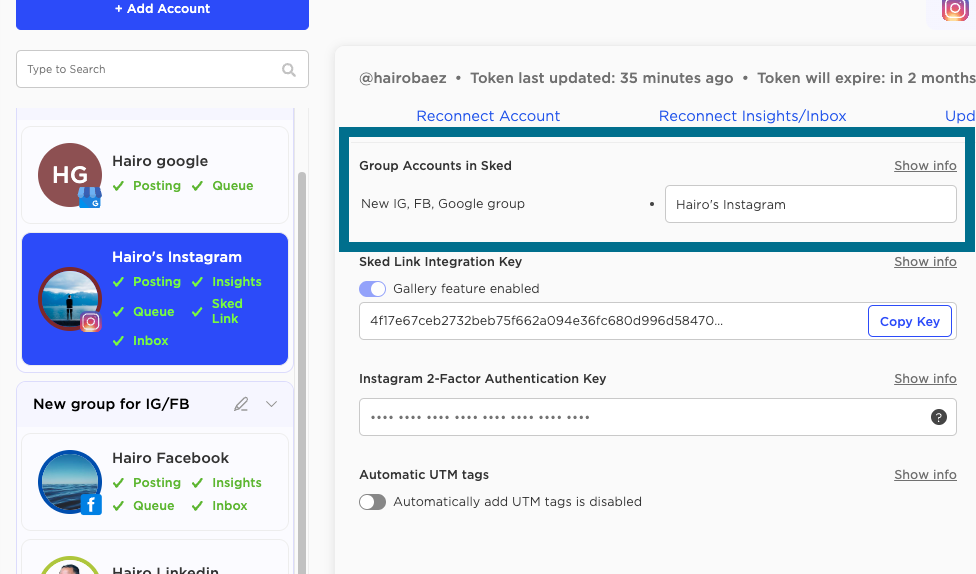
You can also edit an existing group by clicking the edit (pencil) icon to the right of the group name, and that will show you the same screen from when the group was initially set up. Here, you can update the group name or add/remove accounts. If you remove an account from the group, you must type out "remove account" to ensure it can't be removed by accident.
Creating posts
When you want to post to all accounts under one group, simply tick "Select all NAME" to include all accounts when creating a post.
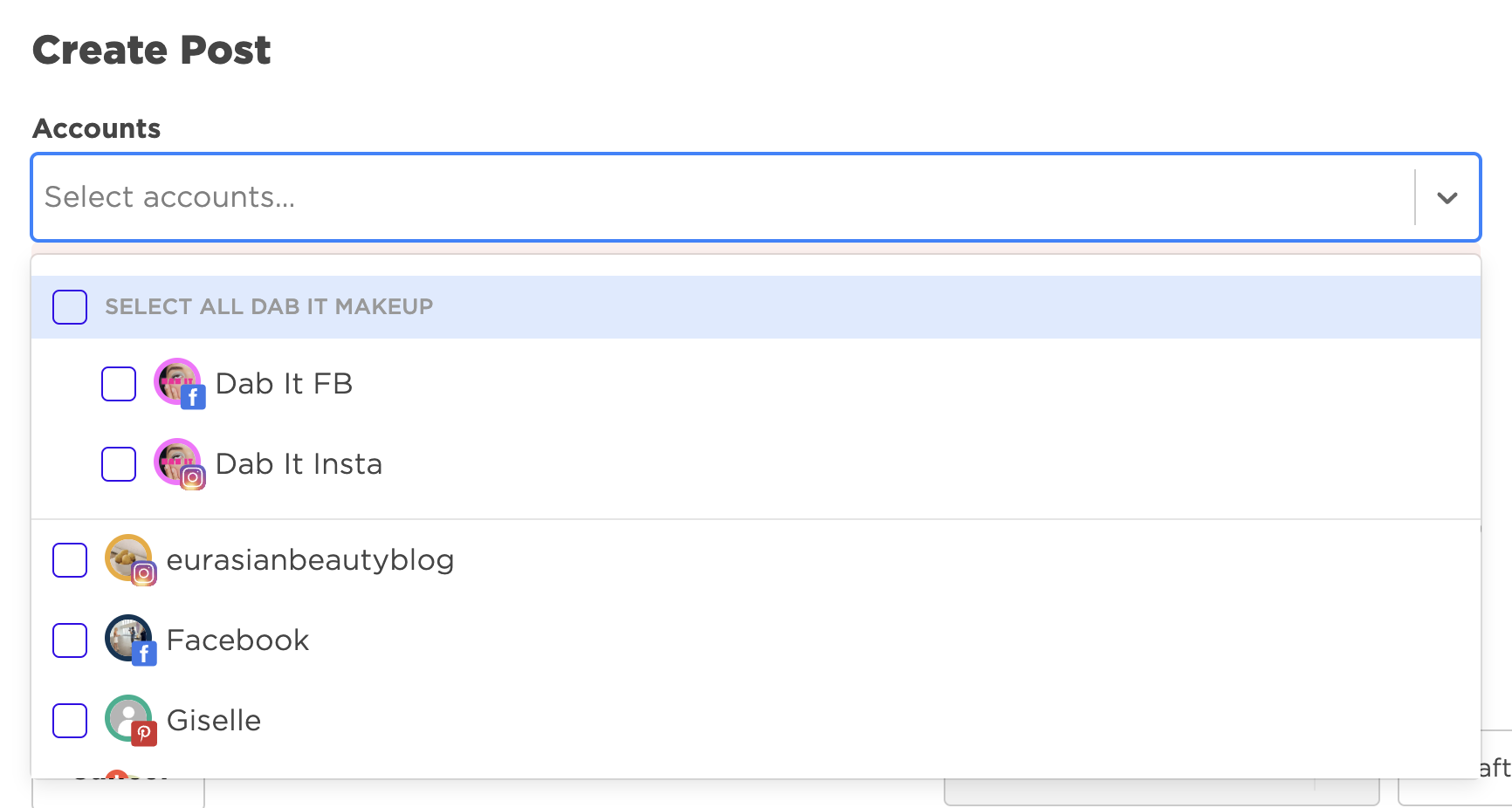
If you need any help setting up account groups, please let us know in support, and we'd be happy to assist.
