Adding your YouTube channel | Sked Social Help Center
Learn how to add your YouTube channel to Sked and upload, schedule and auto-post your videos.
In this article, we’ll show you how to quickly add your YouTube channel to Sked Social, making it easy to schedule your videos and shorts.
Step 1: Add your Youtube channel to your Sked account
Login to your Sked account and go to your Social Accounts page by clicking add accounts on the top right. Click the Add new account button at the top of the page:
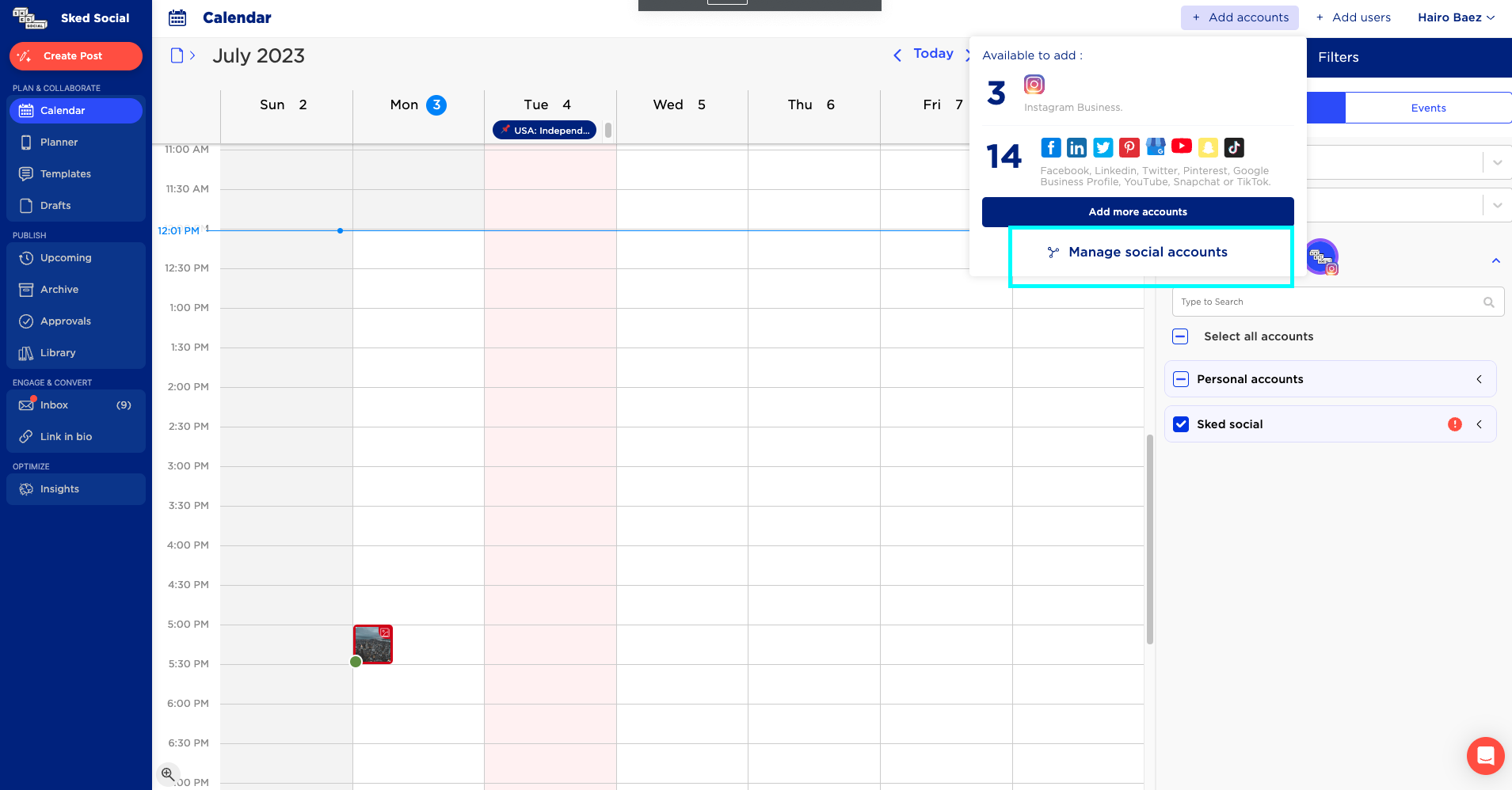
Select YouTube from the popup:

Follow the prompts to connect your Google account. If you've already connected your Google account, you'll see a list of available channels. Make sure the YouTube Channel you want is selected (circle filled in blue) and click Add Channel.
Note: Only the account owner will be able to add the YouTube channel to Sked.
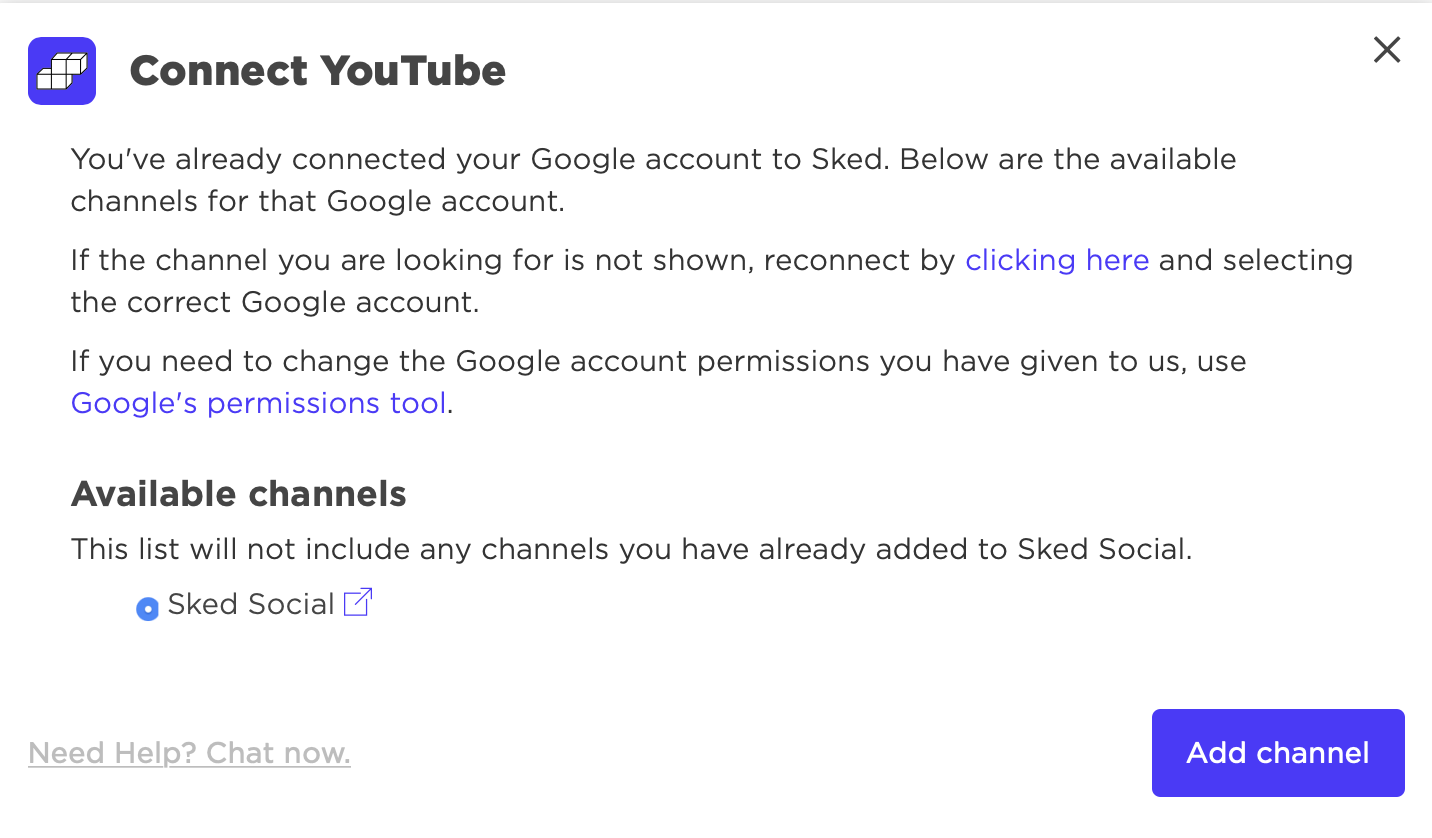
You should now see your YouTube channel as Connected on the Accounts page.
Step 2: Uploading and scheduling YouTube videos with Sked Social
Now that your YouTube is connected, you can get to scheduling and auto-posting.
You can create new YouTube posts from a few different places: Upload, Upcoming Posts, Drafts or Calendar.
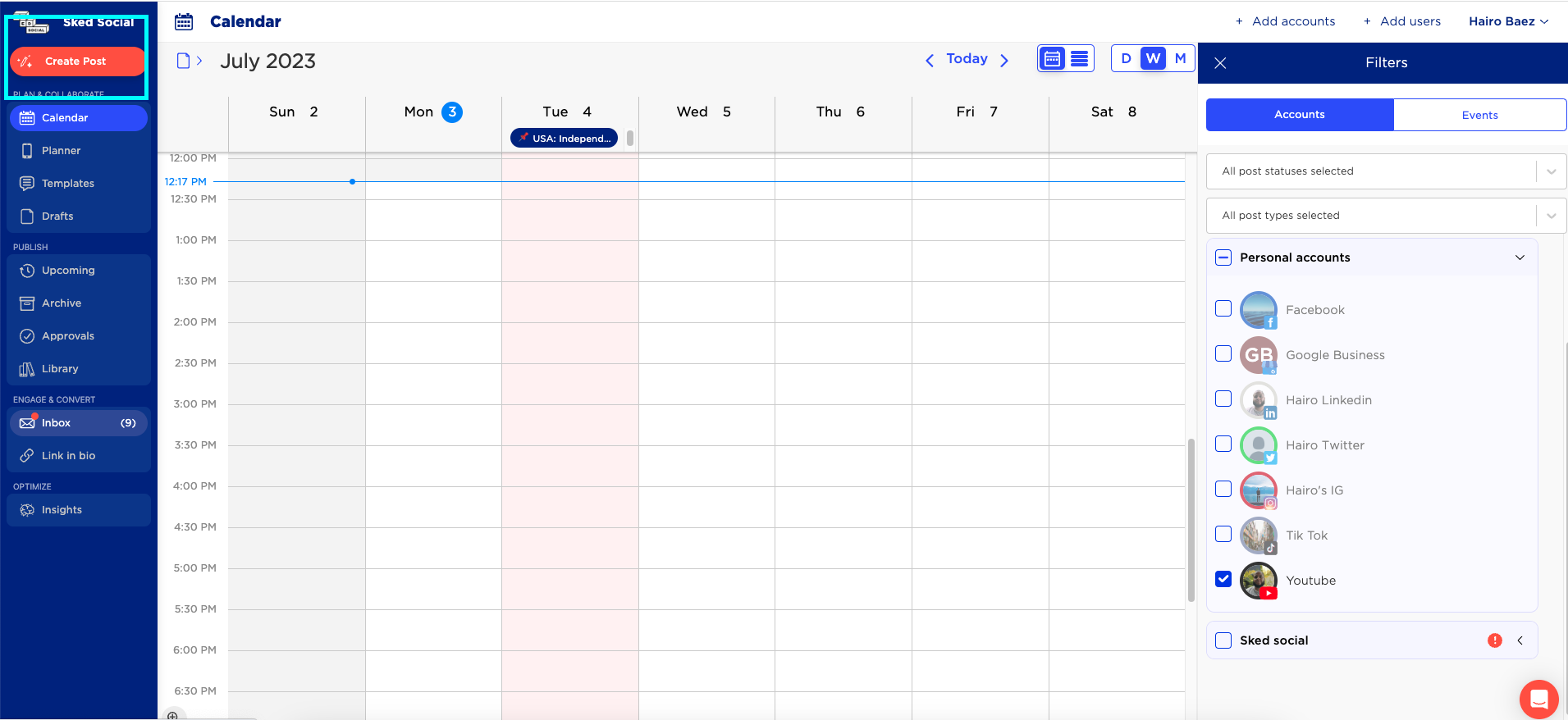
Ensure your YouTube channel is selected from the Accounts dropdown, add the media and fill out the video title, category, description and tags.
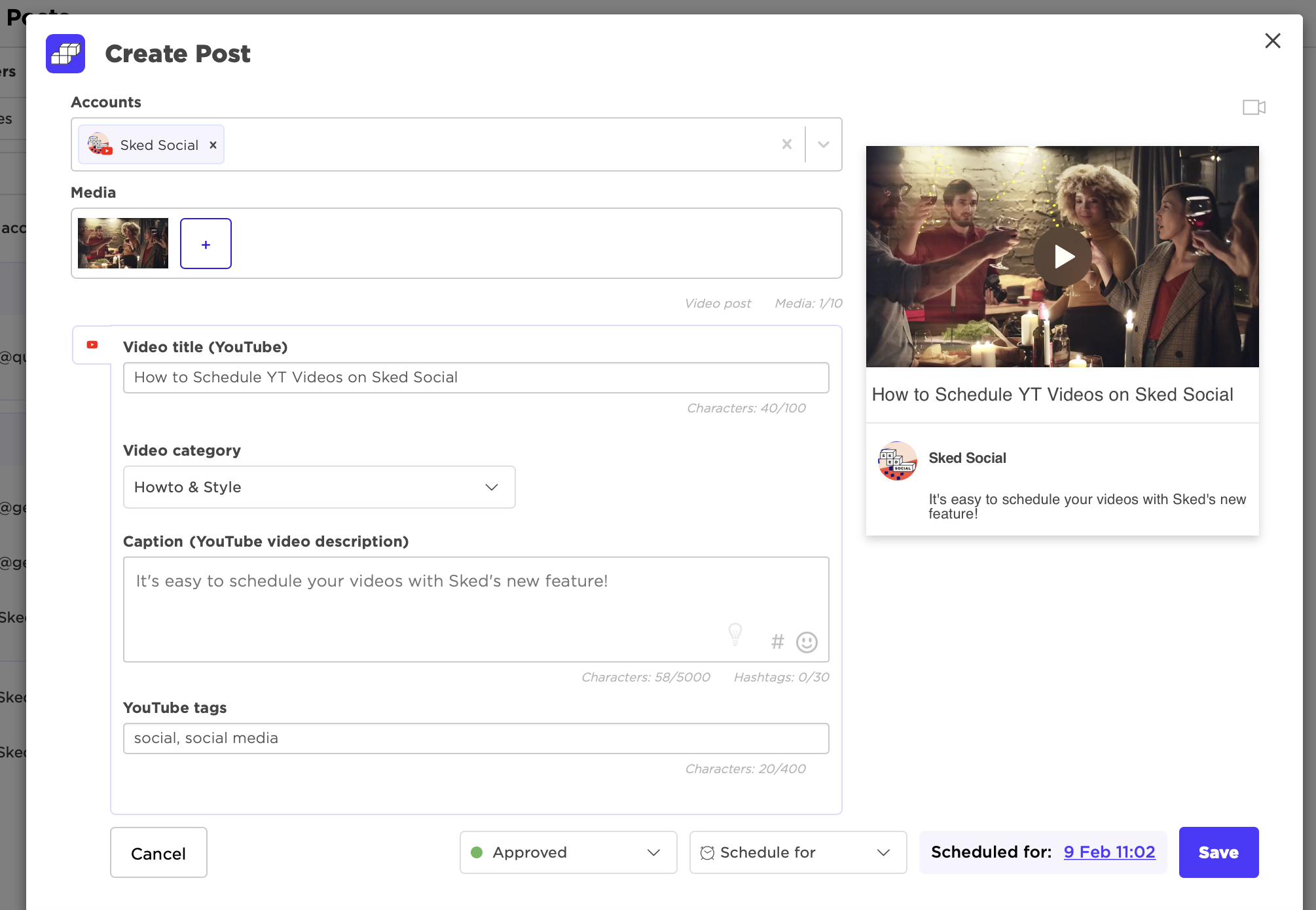
You can send the post to your drafts or schedule for a specific date and time. Click Save and your video will auto-post on your scheduled time!
Happy scheduling!
