Managing Your Google Reviews in Sked Social | Sked Social Help Center
Take advantage of AI-generated replies making review management effortless and scalable for even the busiest locations.
In this guide, you will learn how to manage your Google reviews using Sked Social. By connecting your Google Business Profile to Sked Social, you can view and respond to reviews of your connected locations in your Sked inbox alongside interactions from Instagram, Facebook and LinkedIn, and take advantage of AI-generated replies based on the content of each review, making replies effortless and scalable for even the busiest locations.
Step 1: Connect your Google Business Profile to Sked Social
- Log in to your Sked Social account.
- Navigate to the Social Accounts page and select "Add new account”
- Find "Google Business Profile" in the list, and click to start the process.
- If you’re not signed in, follow the prompts to authorize Sked Social to access your Google Business Profile.
Step 2: Access and manage your Google reviews in Sked Inbox
- Go to the "Inbox" section in your Sked Social dashboard.
- Select a Google Business Profile or an account group containing a business profile from the list of accounts on the left.
- You can also filter down to reviews only using the filter chips on the top of the conversation window if you want to show only open review conversations.
- Click on a review to view its details, including the reviewer's name, rating, and review text, and you’ll be able to reply to any reviews that haven’t been responded to previously.
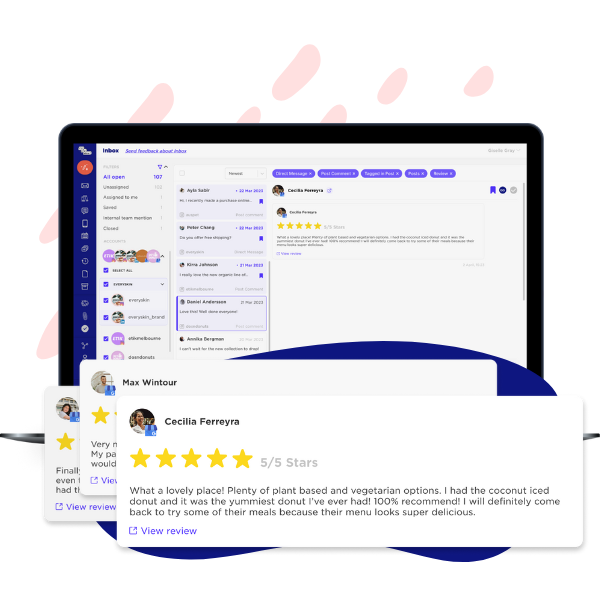
Step 3: Use AI-generated replies to respond to reviews
- Once you have selected a review in the inbox, we’ll automatically generate a response in the Captivate window based on the customer's details, text of the review and rating.
- You can copy the generated response into the reply field, make any changes that are needed for brand feel and tone to suite.
- When you’re happy with the reply, hit send, and you’re all done.
Note: We’ll only show the captivate reply suggestion for reviews you haven’t responded to
Benefits of replying to Google reviews and adding Google Business Profiles to Sked Social:
Managing your Google reviews through Sked Social simplifies the process and provides valuable tools to enhance your online presence. By replying to reviews and connecting your Google Business Profile, you can boost customer satisfaction, build confidence in first time customers, improve your local SEO visibility, and gain valuable insights into your business performance.
AI-generated responses make it easy to maintain a consistent, professional brand image while saving time on crafting individual replies, and avoids the “thanks for the review” canned replies (Boring! 😴).
By responding to reviews, you demonstrate your commitment to customer service and acknowledge their feedback. Your replies to negative comments reviews will stand out just as much as the positive ones, if not more.
Gain valuable insights: Sked Social's integration with Google Business Profile provides in-depth reporting on review averages, customer interactions, and how people discover your business, and one click PDF reports - Head to Sked Insights to view.
