Frontify Integration & Publishing - Step by Step Guide
A step by step guide to access your Frontify library right from Sked Social.
Introduction
Integrating your Frontify with Sked Social will save you time, ensure brand consistency, and improve asset utilization. This integration allows you to seamlessly transfer assets between Frontify and Sked Social, making social media scheduling and posting more efficient.
Before you begin, ensure you are:
-
Logged into Frontify
-
Logged into Sked
-
Administrative or appropriate access in both systems to set up integrations
1. Connecting Frontify and Sked
-
From the left-side navigation, select Library
-
Click 'add asset' in the right hand corner
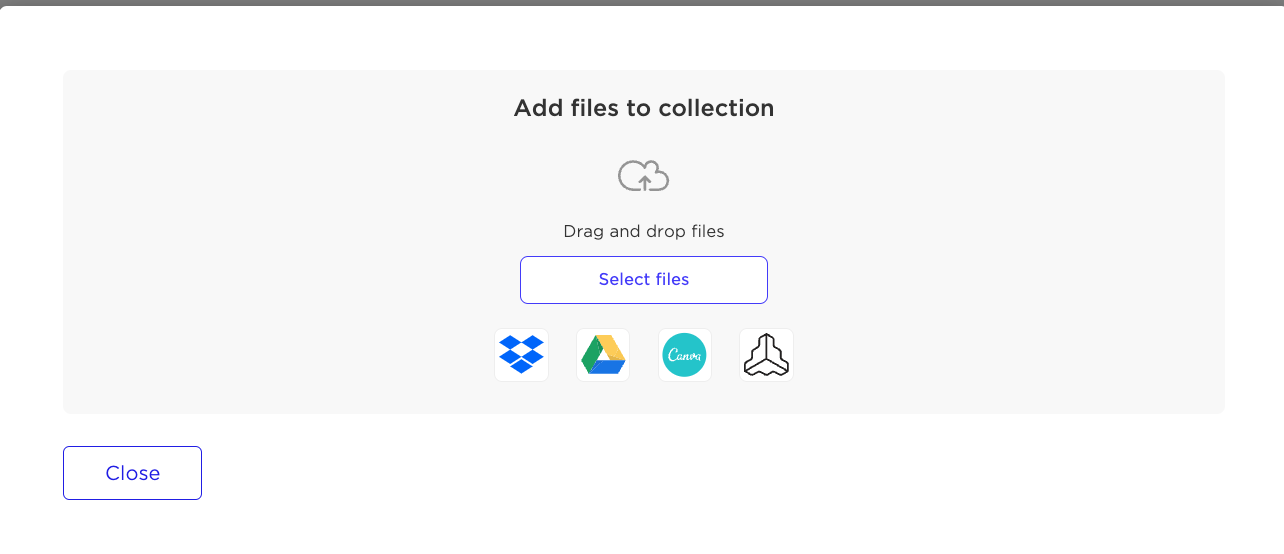
-
You'll see a list of sources including Dropbox, Google Drive, Frontify and more
-
Select Frontify from the list and grant access by:
-
Entering your domain
-
Logging in with your Frontify credentials
-
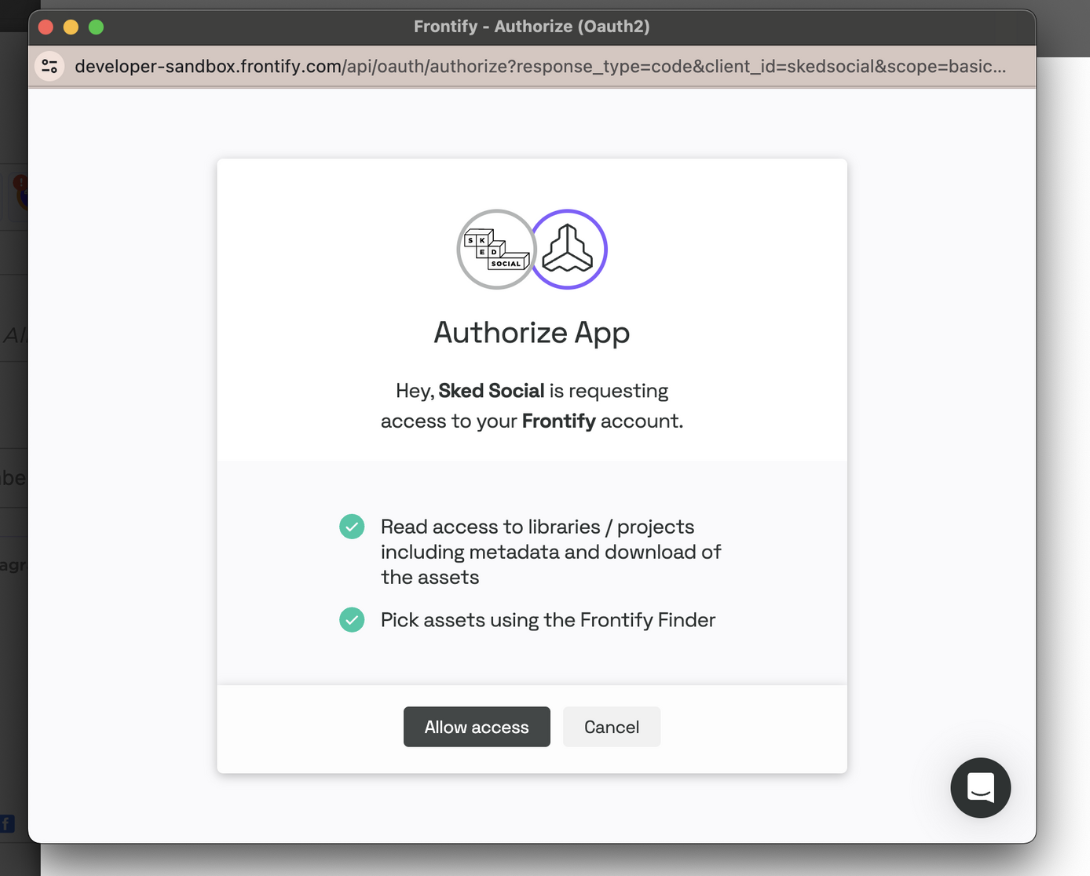
Great, now you've connected the two platforms! This only needs to be done once.
2. Sending Frontify Assets to Sked Social
Once connected, you can start sending your Frontify assets into Sked Social’s media library:
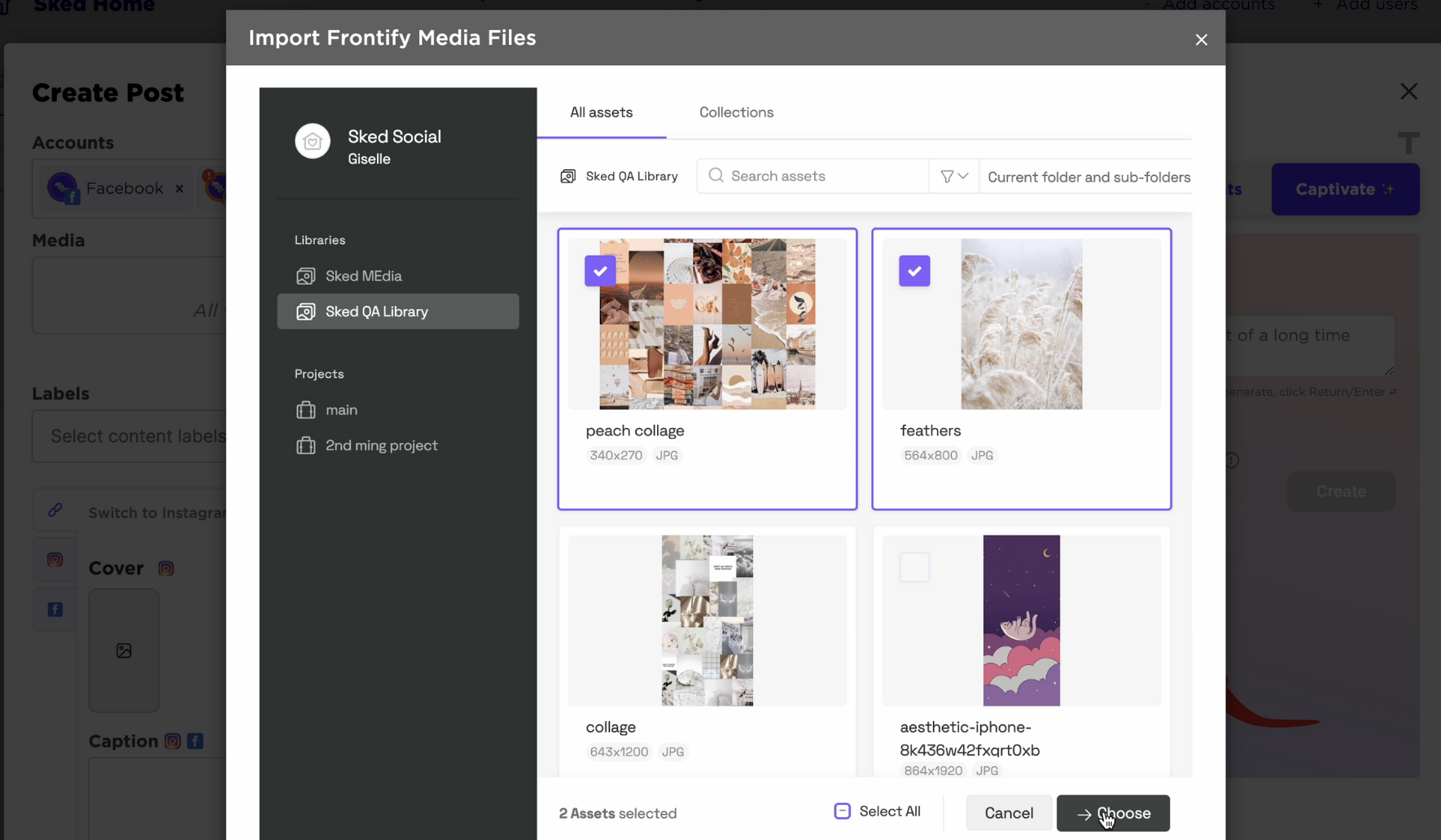
-
Select the asset or assets you want to import, continue by clicking 'choose'
-
Organize your assets within the library by creating labels or folders for ease of access during post creation. Your existing file names in Frontify will be copied to Sked.
3. Start scheduling

-
Create posts from the Library or using the 'Create post' button
Troubleshooting Common Issues
If you encounter issues, here are a few troubleshooting tips:
-
Ensure your Frontify <> Sked application is still synced.
-
Check if there are any restrictions in Frontify that might prevent assets from being accessed.
Note: Frontify integrations are available on Sked Accelerate only.
For any further questions, get in touch with Sked Support on live chat.
