Internal Teamwork and Approvals
Effortless Teamwork and Approvals on Sked and beyond.
Running marketing and social media campaigns has always been complex. While a social media manager's job seems easy and straightforward, big agencies, media companies and brands often have complicated processes in place in order to keep their brand and feed consistent on social media and therefore run into issues with existing tools.
For a while now, we've been hearing and collecting feedback from our users on how to ease some of that pain with Sked. We know your social media process isn't just choosing a photo and posting it, very often several people are involved in providing the digital assets (freelance designers and photographers), writing out the copy, choosing the hashtags and positioning the post within a broader strategy (social media managers and strategists) and finally, approving posts to be published (clients, social media or marketing directors).
Until now, your workflow might have looked like this: getting assets emailed, preparing them for publishing and adding to a spreadsheet (painful!) and then emailing back and forth with clients and directors until they're happy with the outcome. The process is time and energy-consuming. Which is why we built Teamwork and Approvals workflows within Sked, to save you some time and help you move on from spreadsheets.
The Teamwork and Approvals tools, along with the Hashtag Recommender and Analytics, aims to make Sked a full-stack productivity tool for social media marketers and it is built exclusively thanks to feedback from 10,000+ Social media managers using Sked to make their lives a little easier every day.
Sked's Teamwork and Approvals- moving on from spreadsheets
Sked’s Teamwork and Approvals feature allows users to build an approval workflow and gather feedback on social media content, all within Sked. Teamwork and Approvals can be used by all users on your team, as well as external reviewers who don't need to create a Sked account. Let's walk through internal and external Teamwork and Approvals.
Adding Users and Setting Up Post Statuses:
Leaving Internal Comments:
For starters, head over to your Settings and then Teamwork & approvals tab.
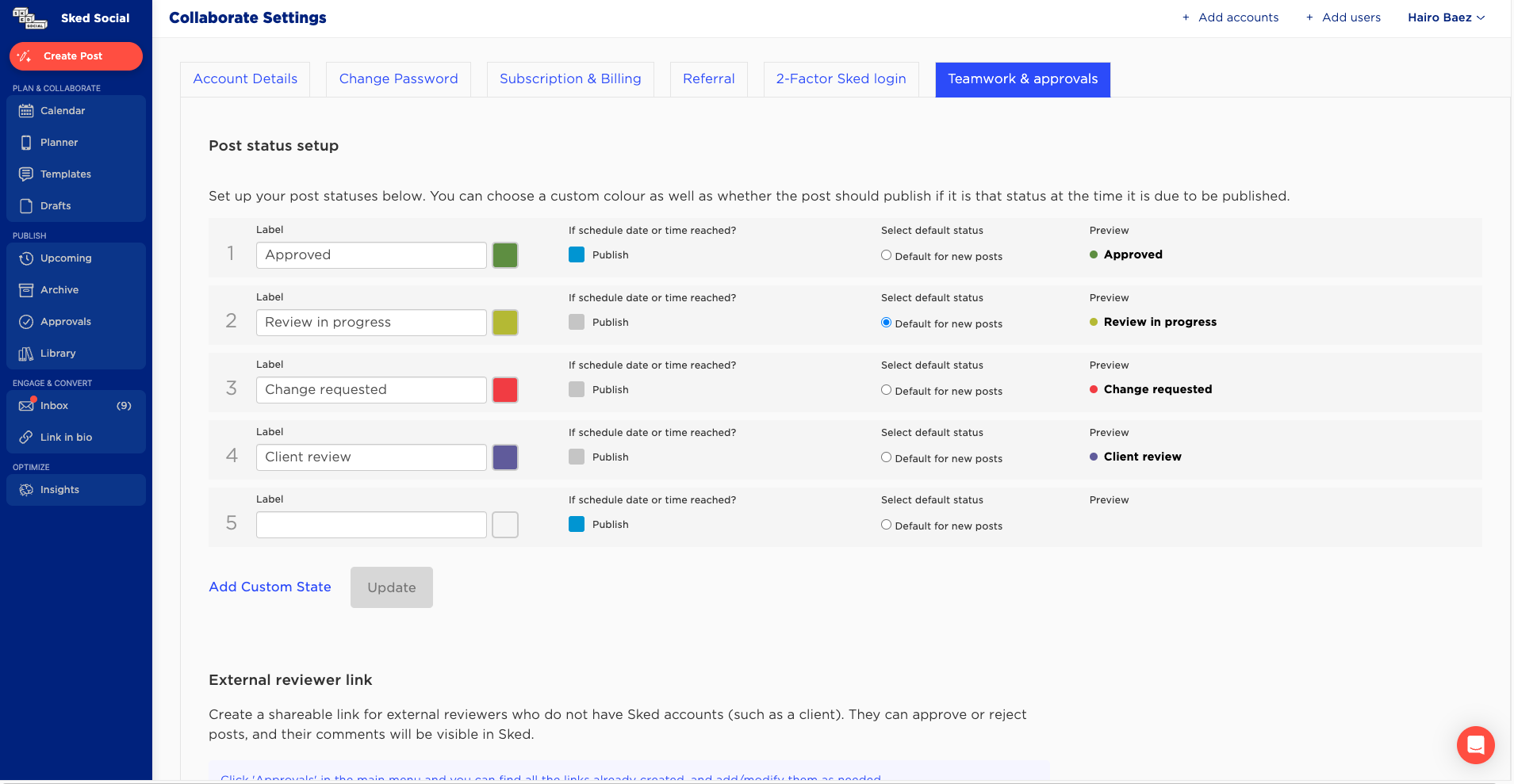
Here you can define your workflow, edit your approval labels and color-code them. Each state has a “If scheduled time reached” option with a checkbox. You can use this to indicate if a post in a given status should be published. For example, you probably don't want a post that is in “Ready to review” to get published.
So it's up to you to name the labels according to your current process & Sked will take care of the rest, labeling your posts in Drafts and Upcoming Posts.
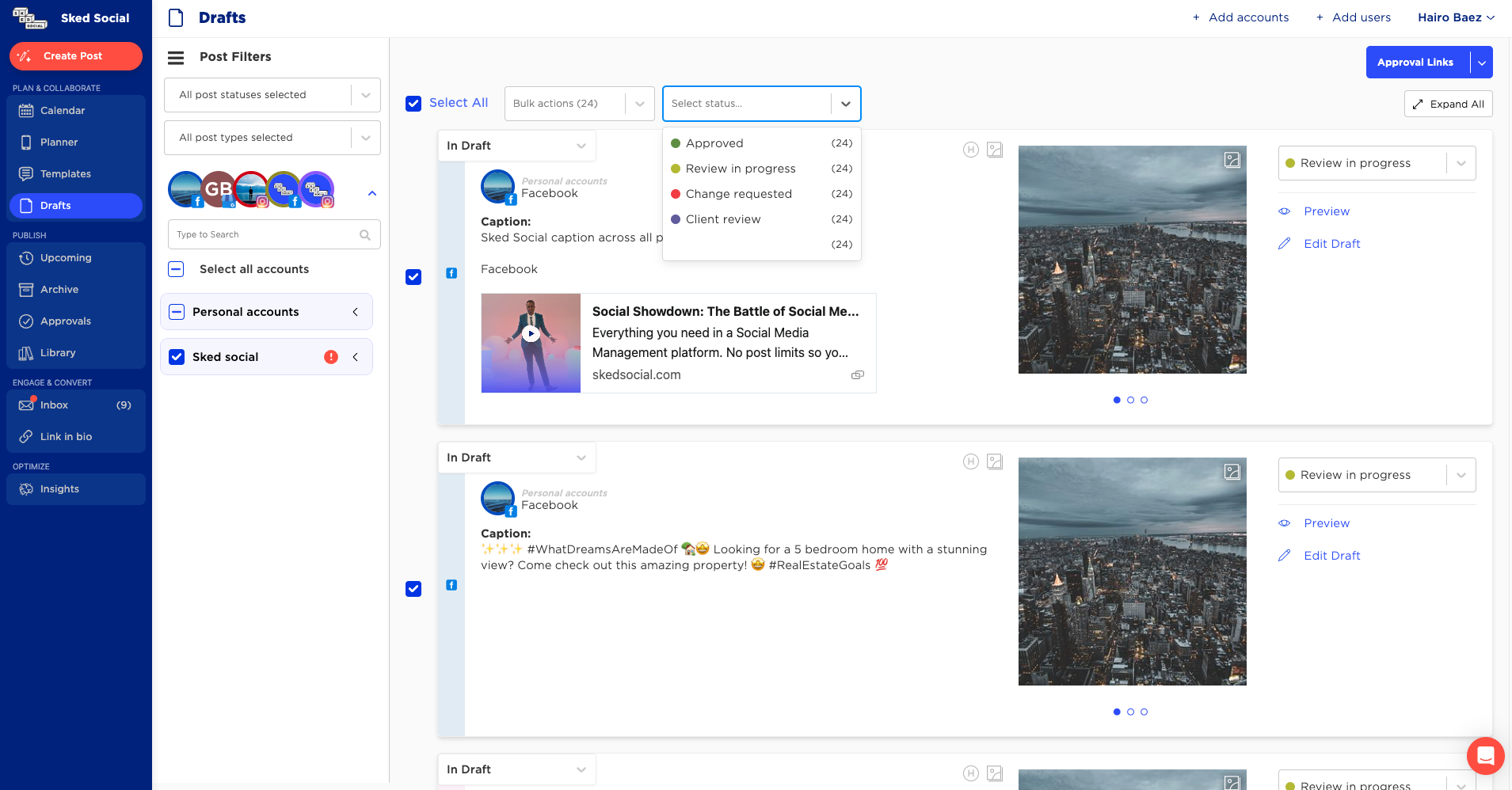
From there, you can easily access & even bulk edit posts to move them in the workflow.
Once you create content it will be auto-assigned your default status. From there your team can update statuses accordingly, from marking ready to review all the way through to approval. Once content is approved there’s no additional work required, it will automatically go live at the time you’ve selected!
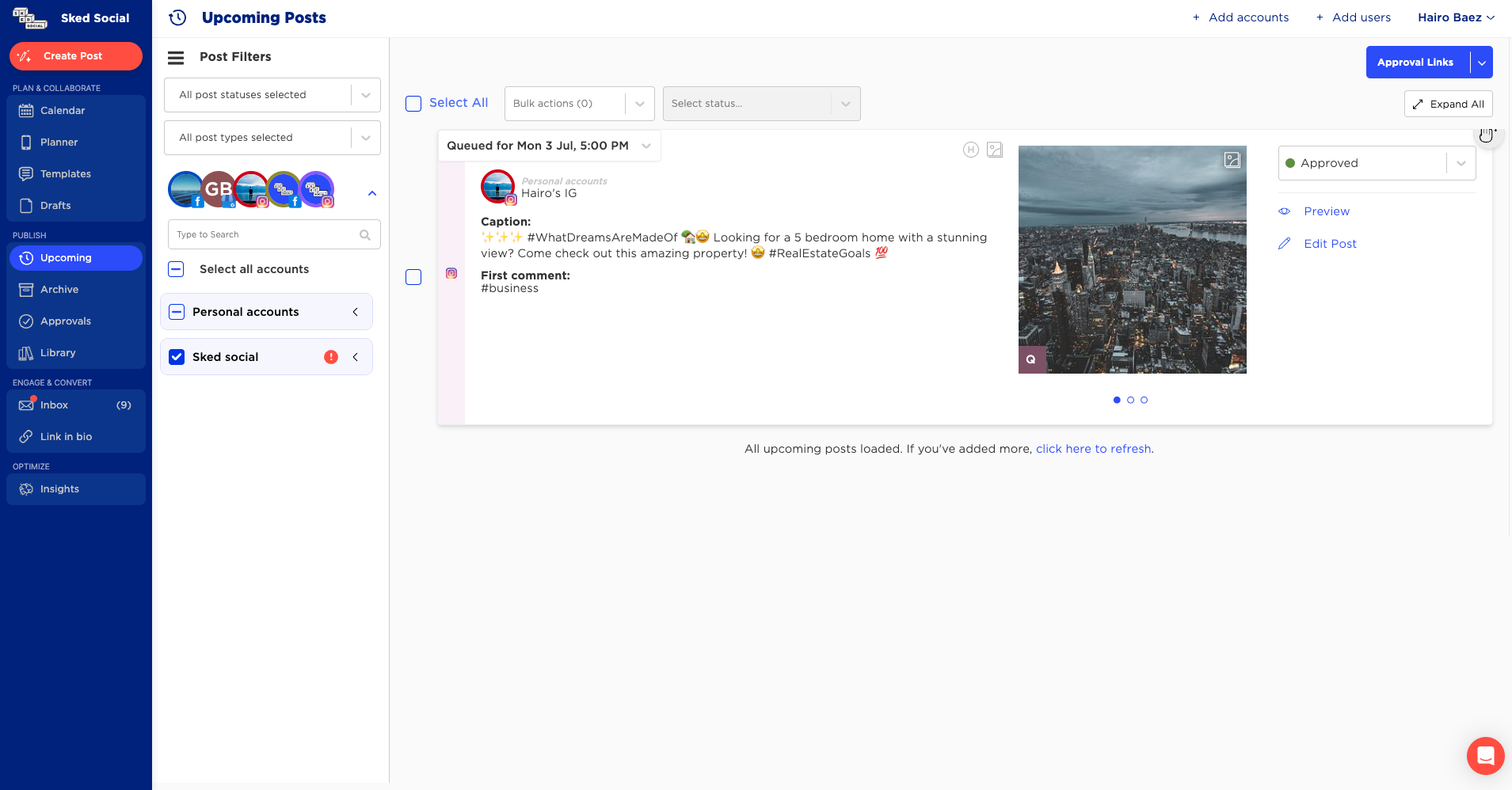
You can edit and delete comments, @mention other team members, and receive email notifications when you’ve been tagged.
You can access comments when editing your posts. When editing a post, make sure you click on comments in the top right corner.
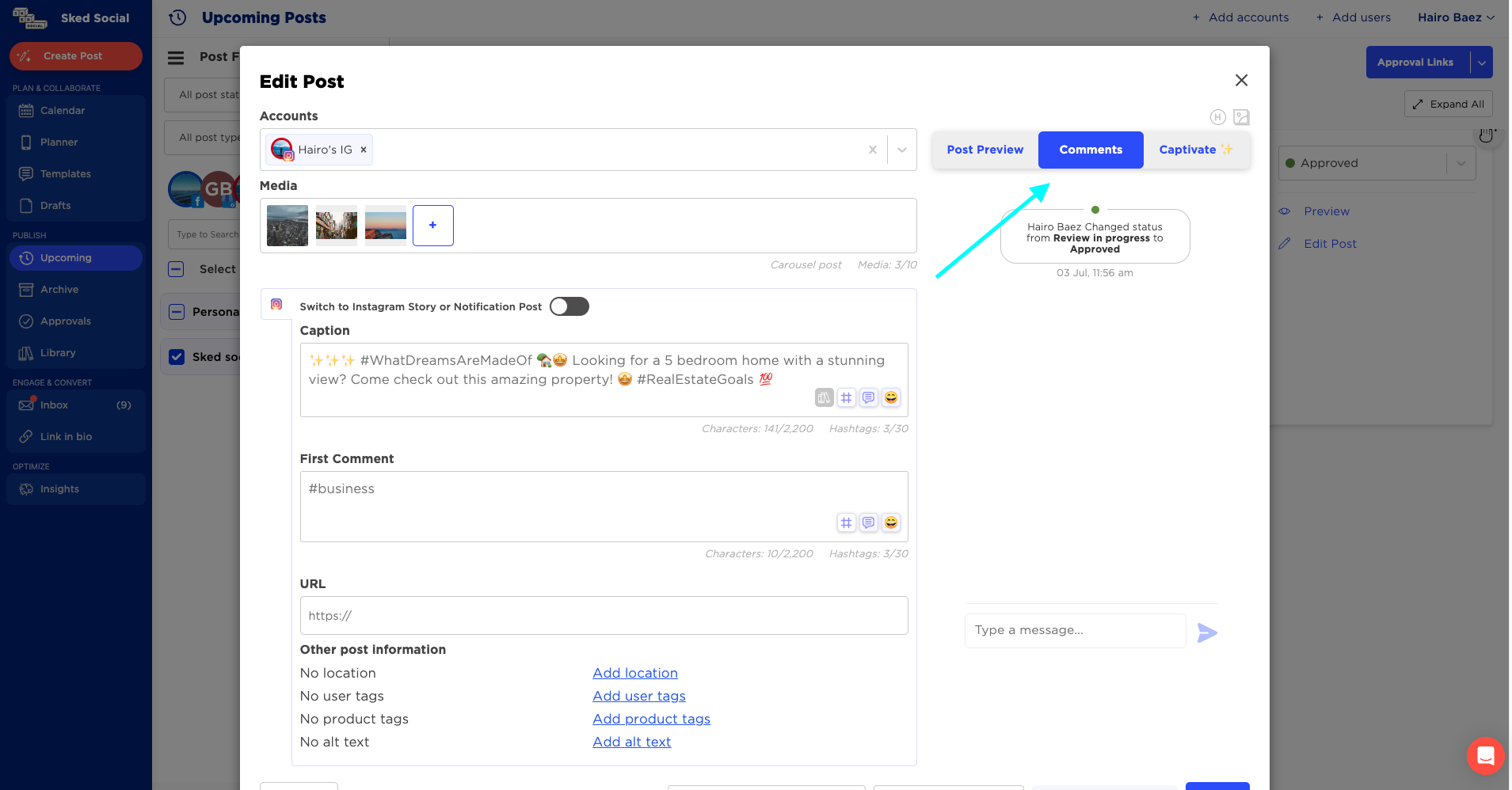
To start the conversation, type your message below to notify your team. To mention a user, type @ followed by their name.
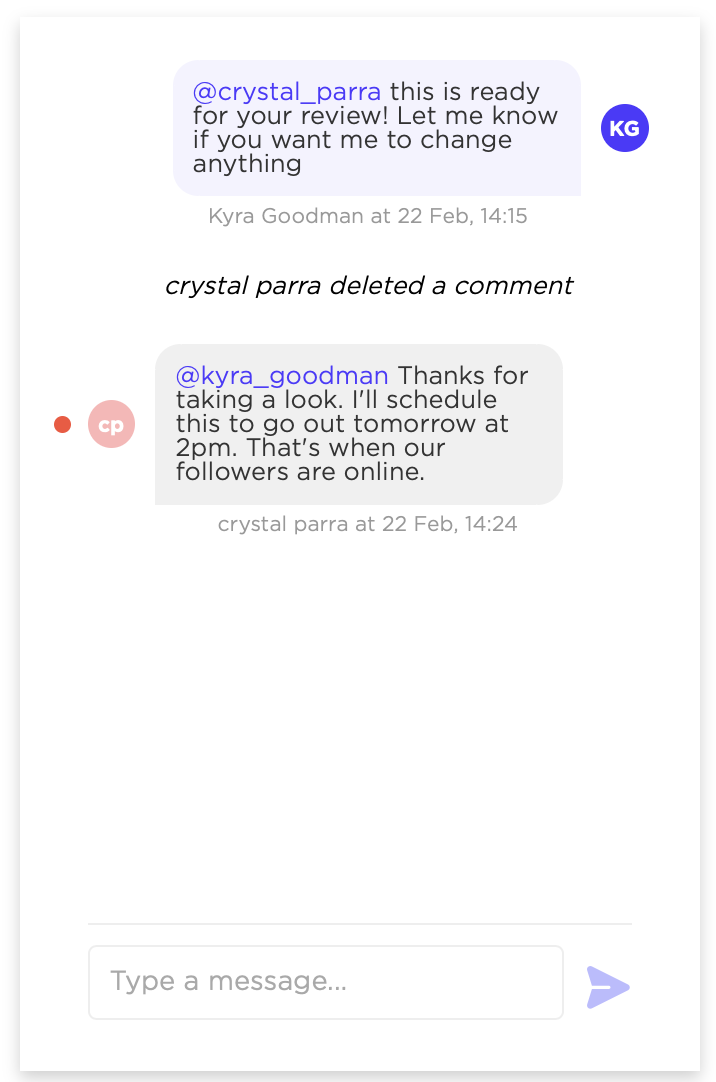
When you’re mentioned in a comment, you’ll get an email like this:
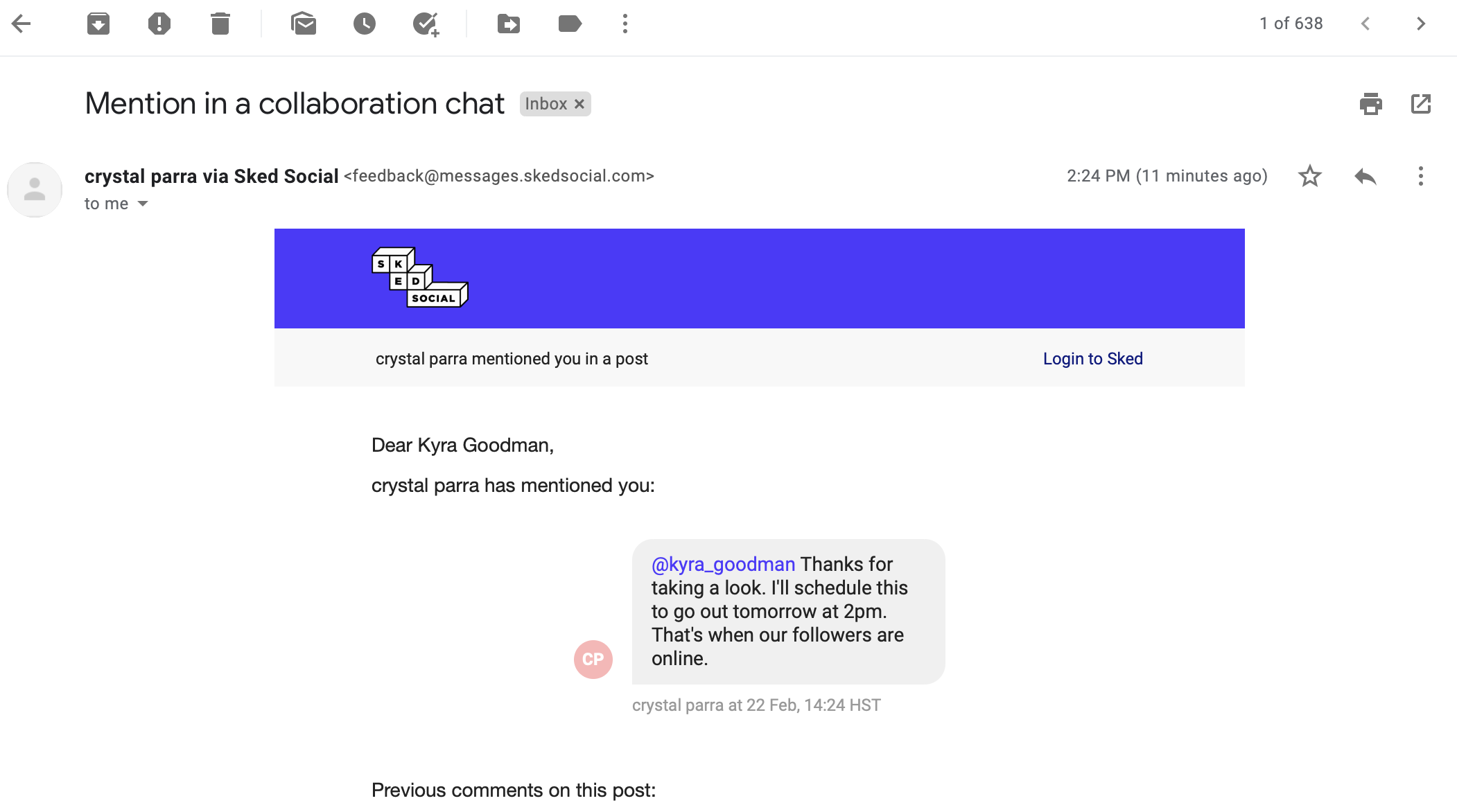
And a notification on your dash like this:
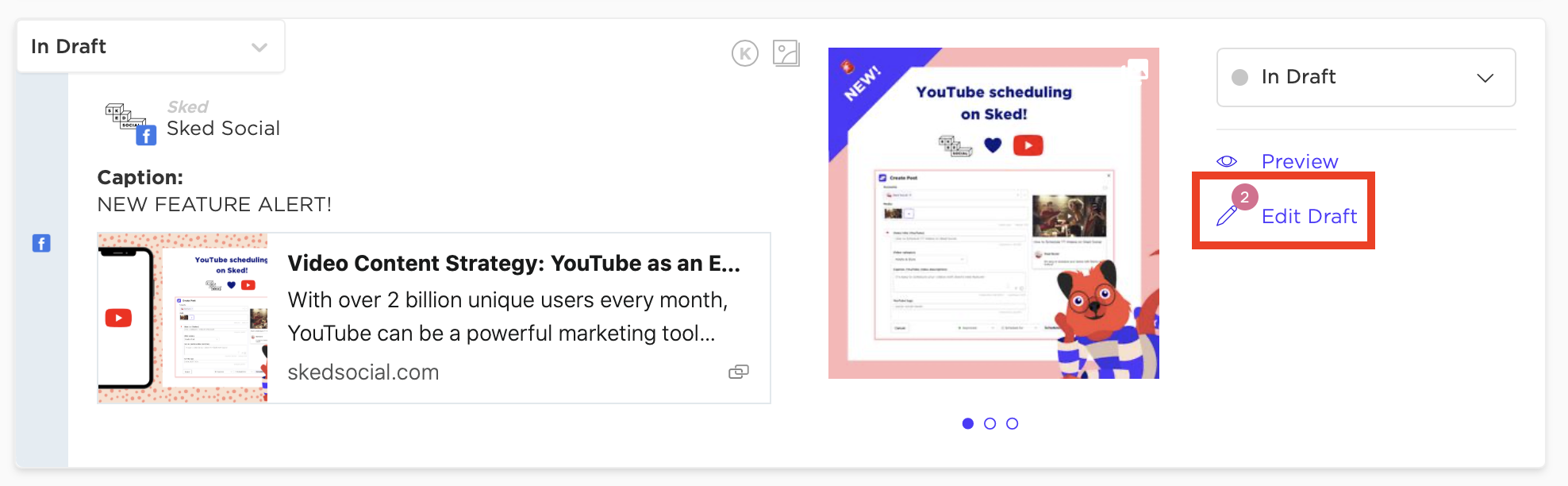
You can go straight to the post from the notification email by clicking Open post in Sked at the bottom of the email.
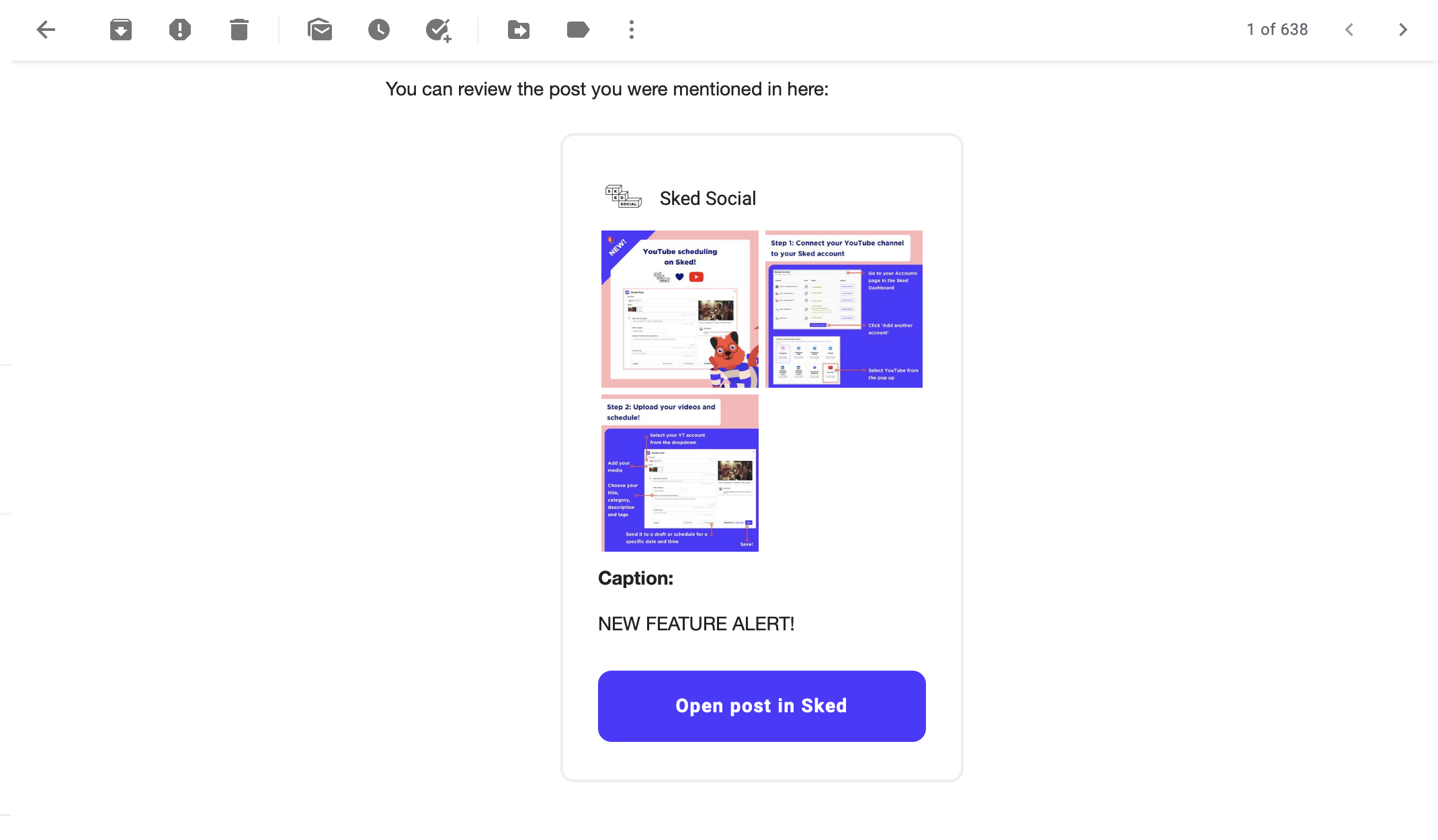
One last item to note on this page is the Comments menu item on the right-hand navigation next to each post. This is a specific thread for each individual post. You can write messages to your internal team here, see status change history, and comments left by your customers when a post is rejected on the External URL.
Teamwork and Approvals with external users
If you’re using Approvals for client reviews for external customers (those without access to Sked) you can generate a live URL for each customer on Upcoming Posts, Drafts, or Archive using the button 'View/edit review links'.
When you click 'View/edit review links' you'll be taken to your External review settings. Where you can create themes and store links for each and every client/account.
Here's a snapshot of what you'll see:
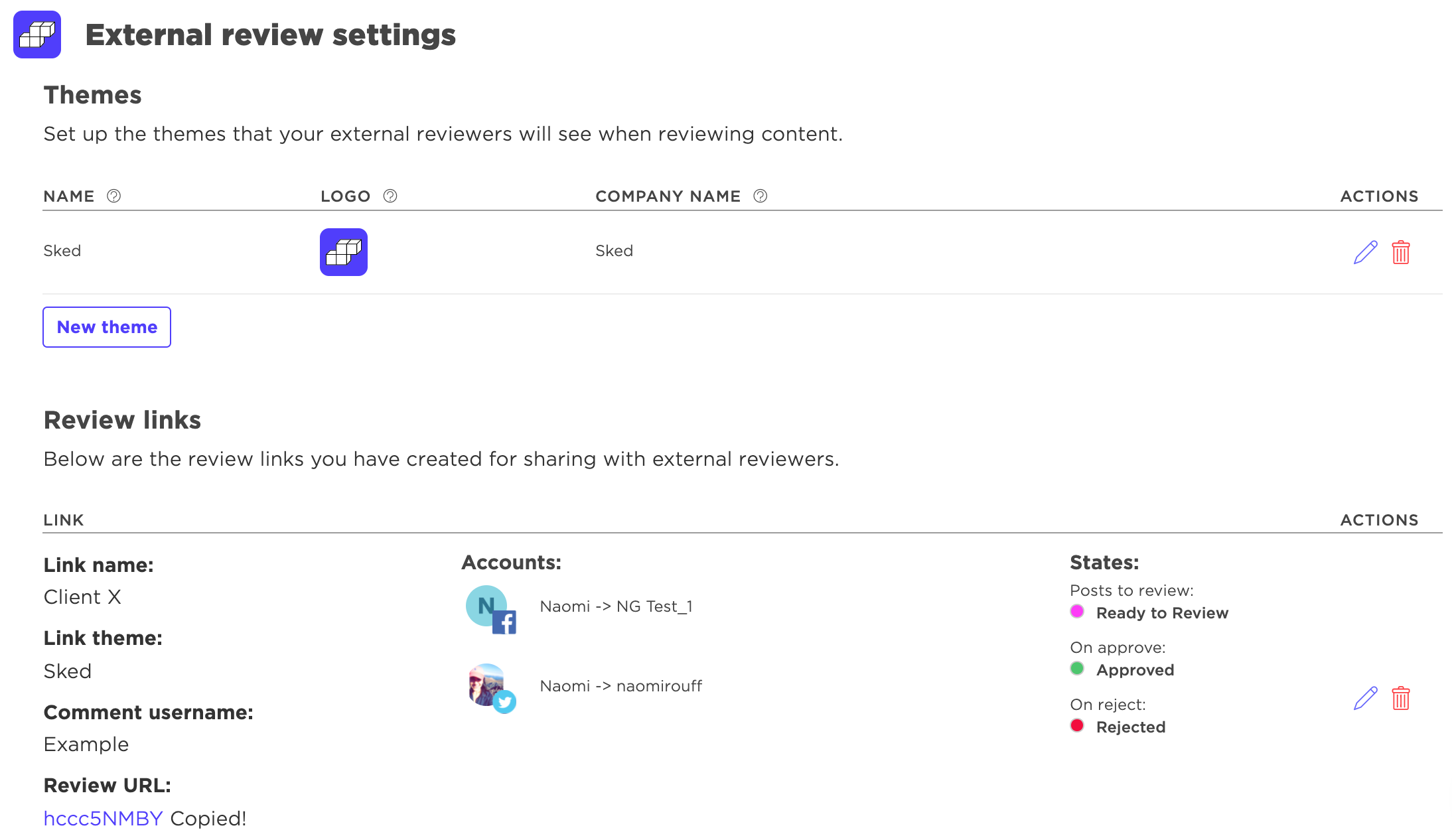
When you select 'New link' you'll simply fill in the fields for each set of accounts you'd like included on that review link:
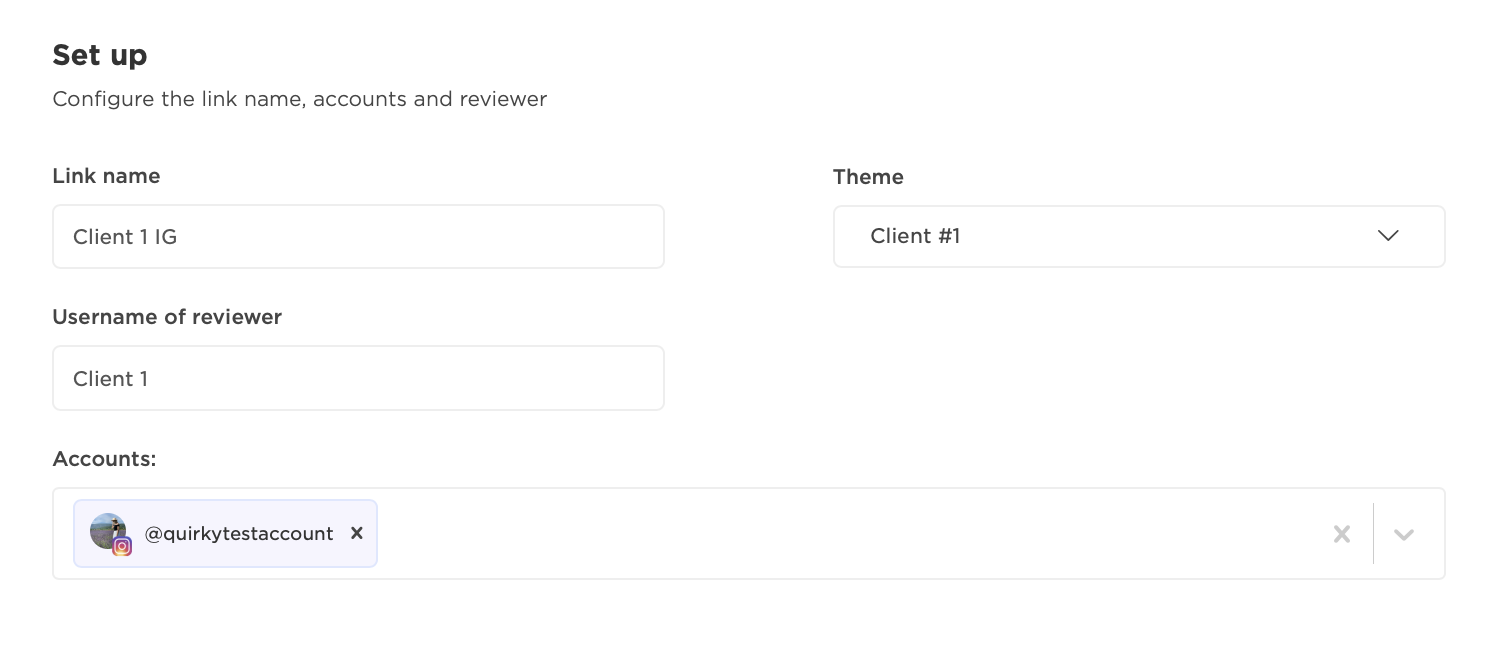
Then scroll down and set the Status Configuration. You can now add emails to be notified when statuses are changed.
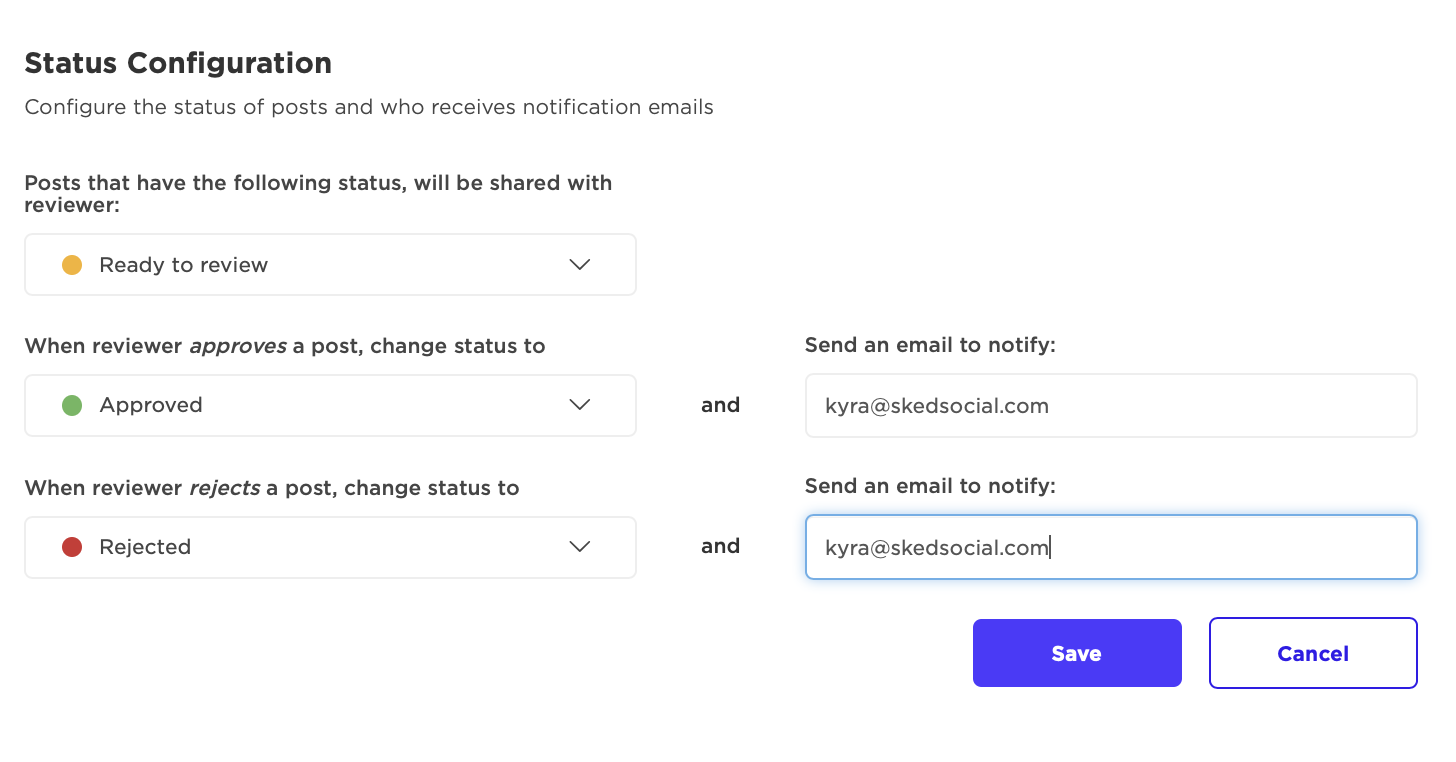
Click Save and you're ready to go. From there, send the link to your clients for approval of mobile friendly views of each post across all social platforms.
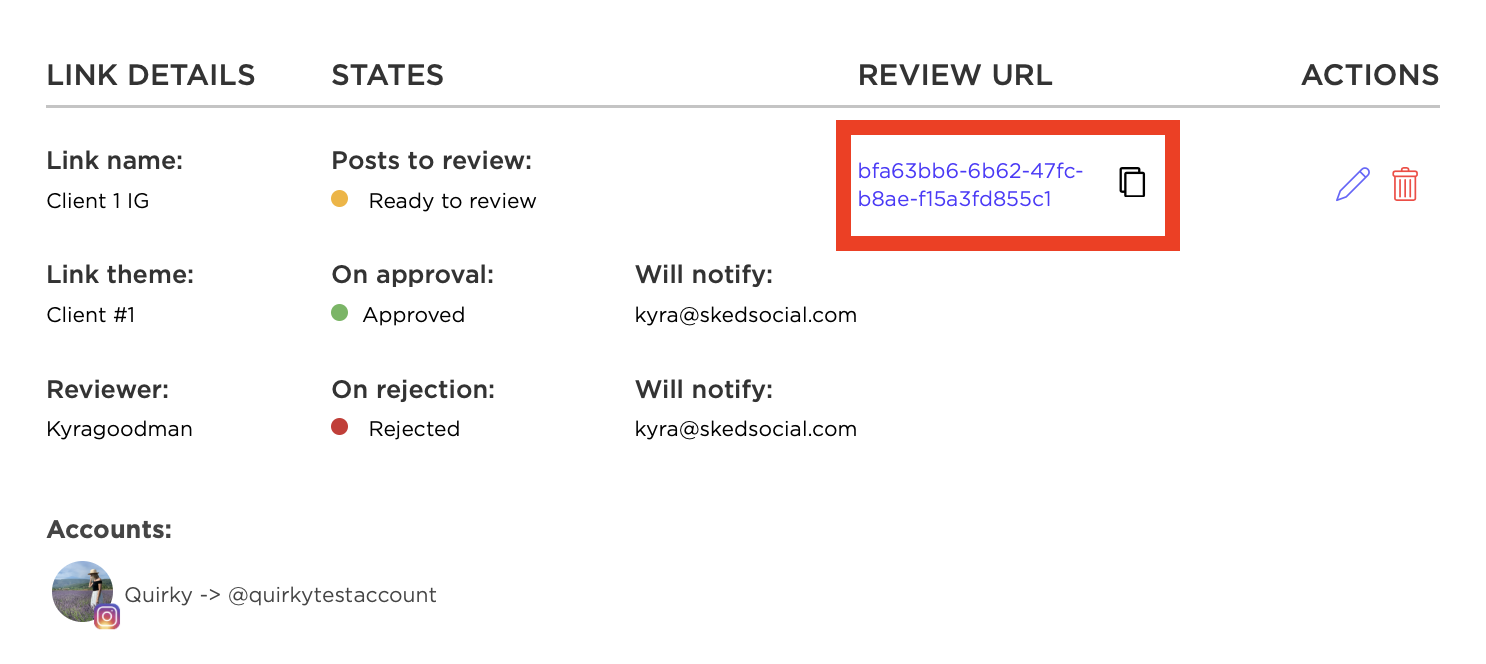
Note that you only have to send the client the link once. When you upload content that is ready to review, the link will automatically be updated to show the new content.
External Review
The external link contains a full portal for your reviewers to not just approve their posts, but it's now a permanent place to view their upcoming posts on a content calendar alongside items that need approval.
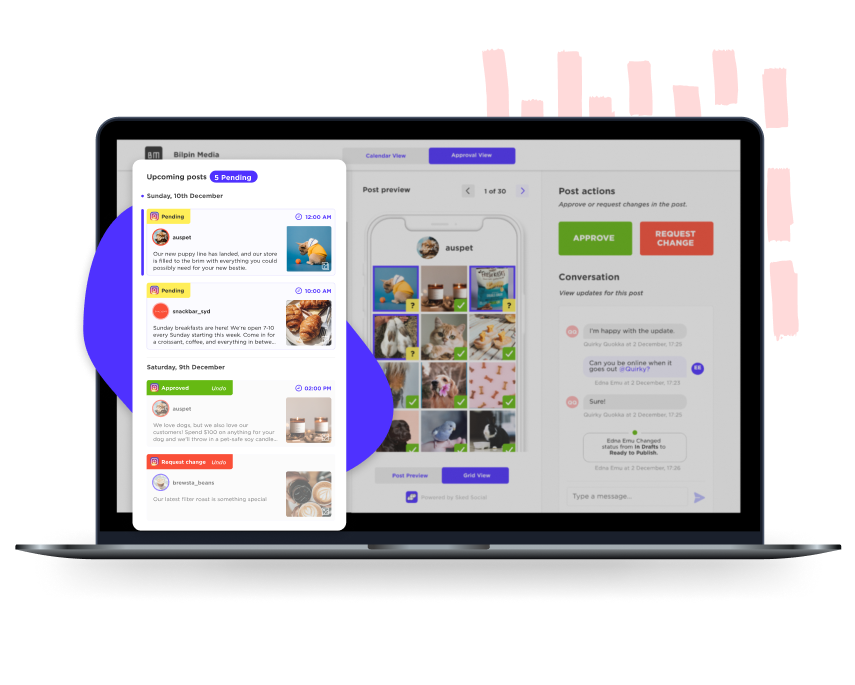
Approval List
A list of all posts is features on the left hand side, with coloured visual indicators to highlight any action that needs to be taken:
Green - The post is already approved
Yellow - The post has review pending
Red - The post has been reviewed, and changes are required.
For items that are pending review, users can Approve or Request changes from the marked boxes on the right hand side, and can leave feedback for items where changes are being requested.
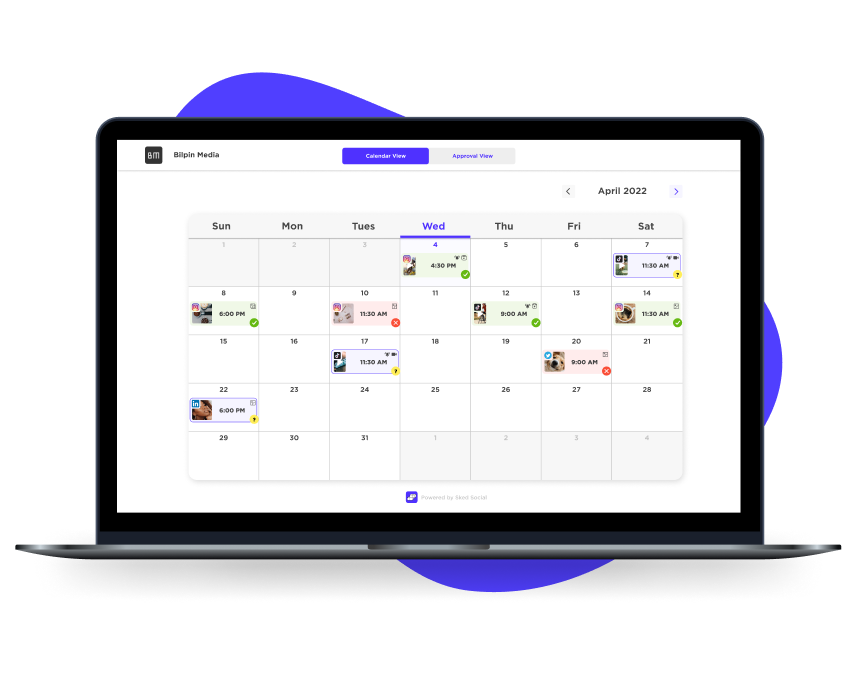
Content Calendar:
Your reviewers have access to a permanent content calendar, giving them the perfect overview of their coming months. Posts that need approval are marked in yellow, and approved posts are green.
Reviewers can refer back to the calendar any time they need a refresher on what's coming up on their social.
Approvals / Request Changes
When the status of a post changes, the designated email will get a notification like this:
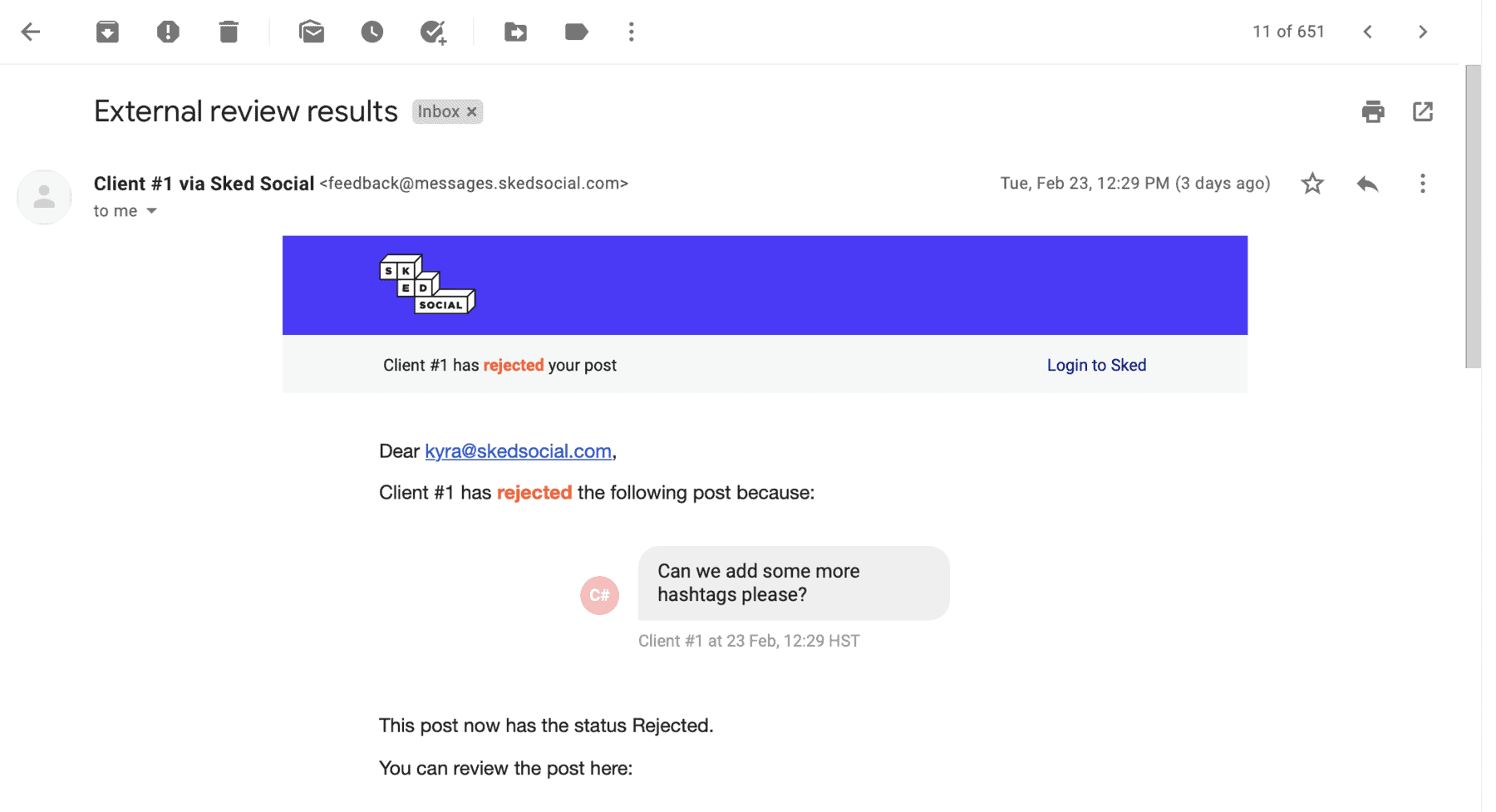
All changes will also be reflected in the Comments tab so all members can see.
Quick tip: The customer comment is italicized and red so you can quickly see why the content wasn’t approved.
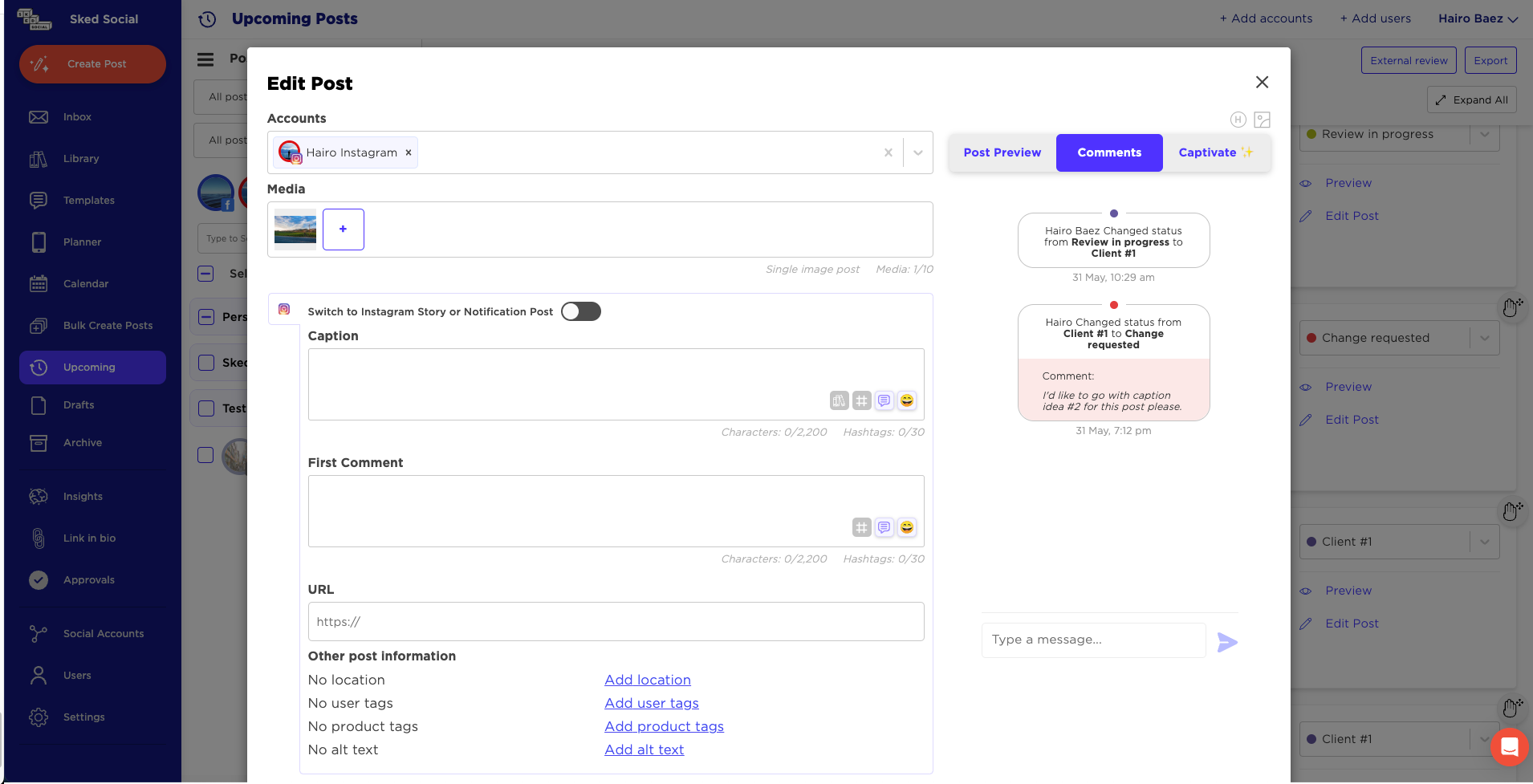
One last thing! If you have any existing upcoming content, make sure to mark it with the ‘Approved’ status to ensure it goes live as planned. Now let’s give it a try!
Over to you
I’m curious to see all the ways you’ll use Teamwork and Approvals within Sked. The workflows we set up are pretty flexible in order to help us learn how to improve the tool and what to build next. If you have any ideas or feedback after using Teamwork and Approvals, be sure to let us know about it - Sked is built and improved thanks to your feedback.
Approvals is only available to our customers on the Professional plans and up. If you’re on one of these plans and would like to check out the tools - email our support team and someone will be in touch shortly!
